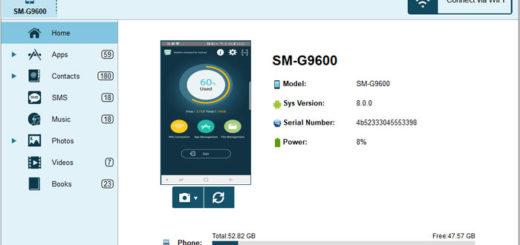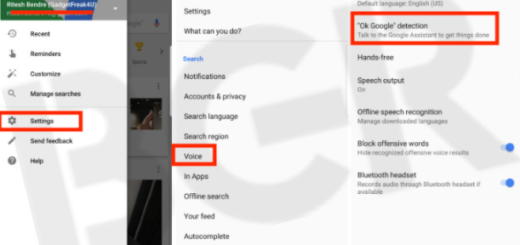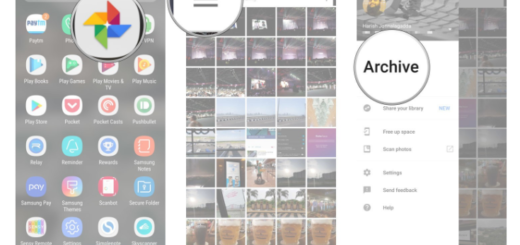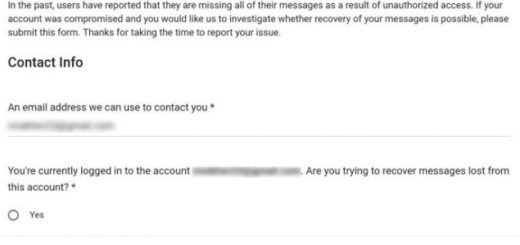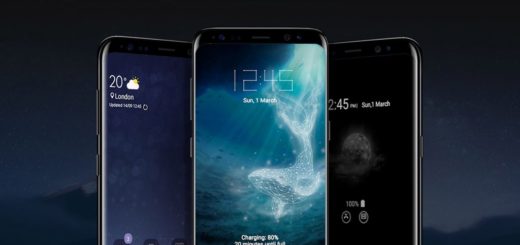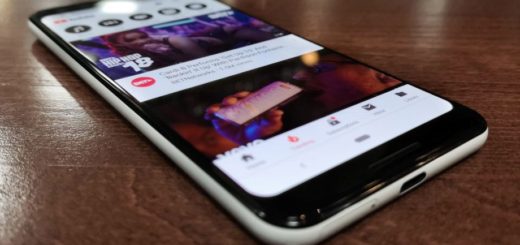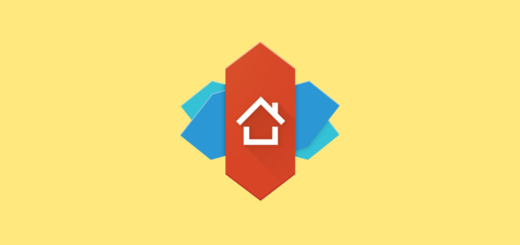Solve ‘Transferring Files to Android’ Problems
Do you have troubles transferring files to your Android device via USB? I know that you must be worried about this unpleasant situation, but I can assure you that there are various fixing methods to try on your own before asking for help or paying any repair services.
That’s enough with the talking, so let’s see what you can actually do in order to make the Android file transfer work again.
First of all, take a deep breath and take in consideration these possibilities:
- The device is not set up to accept files via USB;
- The USB cable that you are using doesn’t support file transfer (especially if it is not the original one that come with the handset’s box);
- There might be a software-related issue;
- Your micro USB port might be broken.
Do you want to be able to transfer files within minutes? Then, read and apply these steps and let’s hope that this is your lucky day:
Solve Transferring Files to Android Problems:
If you haven’t enabled file transfer on your Android device…
If your Android phone is not set up to accept files via USB, then this is the very first thing that you must change in order to succeed. To enable USB file transfer:
- First of all, go to “Settings”;
- Then, to “Storage”;
- Tap on the three vertical dots in the top-right corner of your screen;
- Find your way to “USB computer connection”;
- Tick the box next to “Media device (MTP) and the problem should be solved.
If the problem comes from the USB cord or from the USB port…
To make sure you got a cable that functions well and that it can actually be used for such a transfer, at first you have to verify the cable that came in the box together with your Android device. These cables are usually able to handle file transfers, but if the one that you have is broken, then you have a problem.
If you don’t use the original cord, maybe this one doesn’t support file transfer, so you should check out AirDroid. This piece of software allows you to transfer files to your Android device with no cable at all, so use it if you have any sort of issue with the USB cord or if the micro USB port is broken.
For software-related issues…
If you think that your problem with transferring files is software-related, then I have another solution for you that seems to work in many cases. Here’s what you have to do:
- For the start, connect your device via USB to your computer;
- Then, check “Camera (PTP)”;
- Up next, uncheck it again.
If none of these methods couldn’t help you, don’t hesitate to drop me a line in the comments area telling me more about your issue! Maybe you still have a chance to solve the issue in the comfort of your home!
After that, various tutorials are waiting for you:
- Transfer Files from PC to Android Devices with Portal;
- This guide will also show you how easy is to Transfer data between smartphones, tablets, laptops and more;
- Easily Transfer iTunes Music to LG G4;
- You can Transfer iTunes Library to your Android Device too;
- How to Transfer Data from iPhone to Samsung Galaxy S6 Edge.