How to Use ESET Mobile Security and Antivirus
3 min. read
Published on
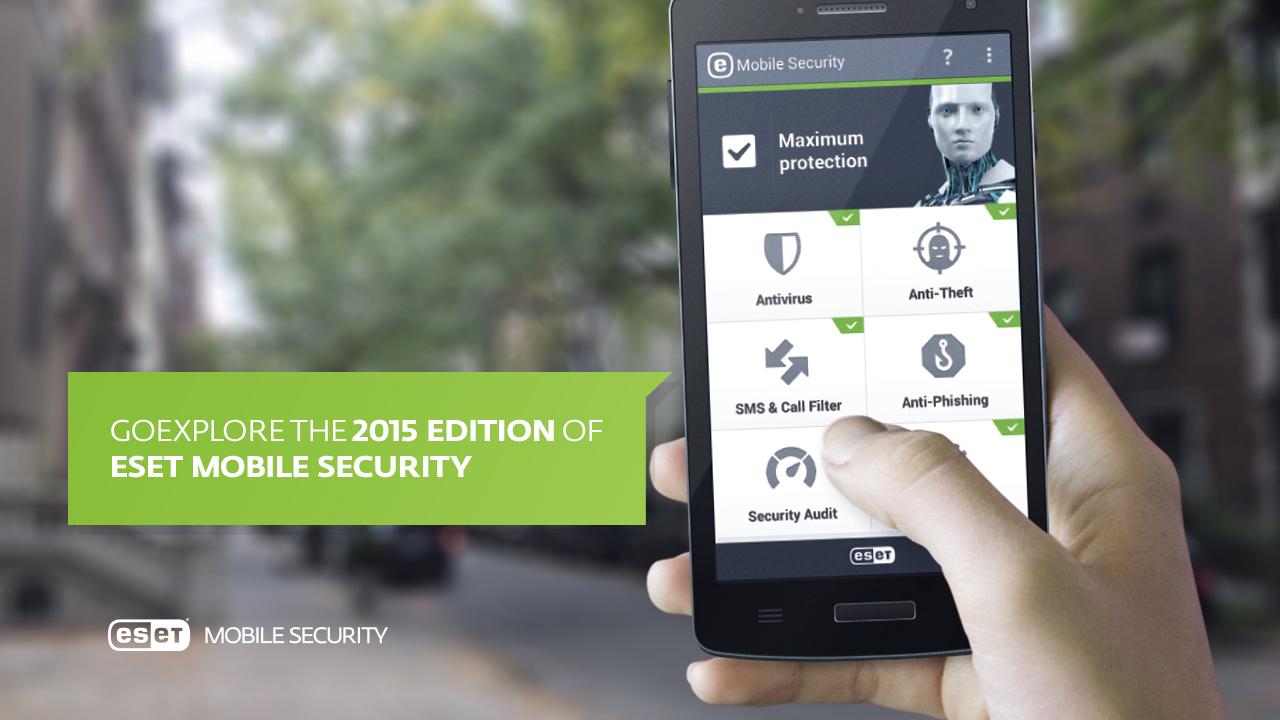
Antivirus Android apps are still one of the most popular types of apps on Android. I have always told you about the benefits of an antivirus app or an anti-malware app on Android, so the story isn’t new. It’s normal for most people to want more security on their life or just want to be extra cautious and avoid any unpleasant surprise.
Could Mobile Security & Antivirus be the security app that you are looking for? This app provides real-time scans of apps to detect malware and potentially dodgy apps trying to send texts or make premium rate calls, not to mention that the free version also has an attractive package of anti-theft tools.
You can remotely locate and lock your smartphone or tablet, enjoy the feature of Camera Pictures – I am referring at front and back camera snapshots, On Screen Messages to any potential device finder, along with User IP Address Details that offer a listing of IP addresses the device was connected to if marked as missing. As for the Low Battery feature, if the device hits the critical battery level that you are afraid of, its current location is sent to my.eset.com
Even more, after installing this app, you have the chance to experiment all premium features for no less than 30 days – without subscribing. After that, you can choose to continue with basic protection, which is and will always remain free.
But if you want to remote wipe or enjoy SIM guard capabilities, then you have to go for the premium version at $20 per year which also delivers anti-phishing protection, an app audit feature, device monitoring for unwarranted use of data, as well as advanced call blocking.
So, you know what you are going to find out: an easy-to-use interface, amazing features, not to mention that the basic app is completely free.
Take the Mobile Security & Antivirus app from here.
And speaking of secutity, be sure that AndroidFlagship has many other guides for you to choose from:
- You can Enjoy Wickr Me – Secure Messenger on Android;
- Enter here and you will learn How to Use mSecure to Ggenerate Strong Passwords;
- Keep your Privacy Secured: Use Android Signal Private Messenger;
- If you have ever found yourself saying that nobody will ever attempt to hack your account, my only advice for you is to think again and Securely Store Data with Android SplashID Safe. I am sure that you don’t like unpleasant surprises, so take care!










User forum
0 messages