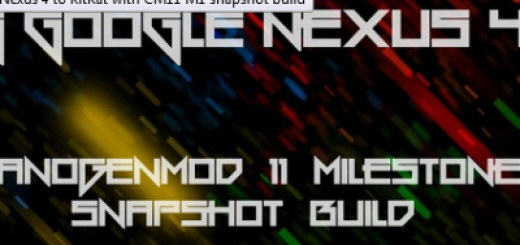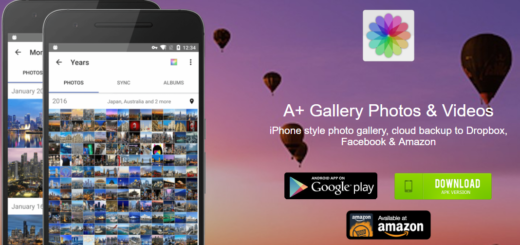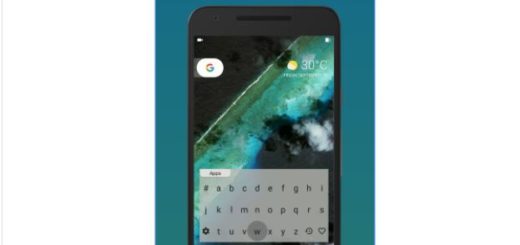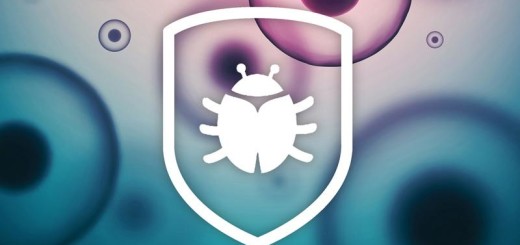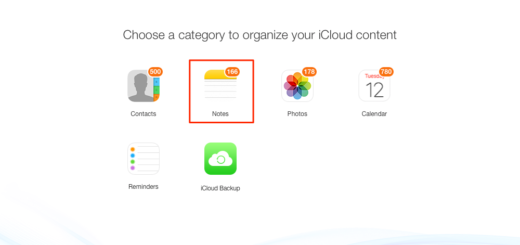Find a Solution for Galaxy S7 Edge Auto Correct Errors
Samsung has recently released an amazing smartphon for its consumers. I am talking about the Galaxy S7 Edge version and as expected, the device is a success. Anyway, there are also some serious software and hardware problems noticed by people around the world who have been using the phone for weeks.
This proves that even the best technology has its flaws, but you can always choose to take action. For example, you know that while autocorrect seems to be there with the best intentions, it doesn’t always give us what we want.
The stock Samsung keyboard found on your Galaxy S7 Edge sometimes throws behaves in a strange manner, as seen and confirmed by many users. Instead of exclamation mark or question mark, this auto correct feature puts something different, not to mention that it doesn’t work all the time.
It’s obviously that Autocorrect was created with the idea to help fix typos or other spelling errors that you usually make when typing on a handset, but the Galaxy S7 Edge Auto Correct errors are even worst and you must do something about them. Whether you want to simply disable the feature permanently or just while typing something that may contain a lot of words that it doesn’t recognize, these tips and tricks will definitely help you:
Find a Solution for Galaxy S7 Edge Auto Correct Errors:
- All those errors can spoil your communication with others, so if you are one of those sure that this feature is not even an option, there is a way to disable autocorrect on the Galaxy S7 Edge smartphone. The following is a simple guide that will make your wish come true and remember that you can also choose to disable different settings like auto-capitalization and punctuation marks:
- Go into Apps > Settings > Language and input from the Home screen;
- Select the Samsung keyboard that is causing so many issues;
- The Smart typing section is the one from where everything happens, so turn it off;
- You can also choose to turn each feature on or off as desired:
- Predictive text – the words are suggested below the keyboard field;
- Auto replace – this automatically replaces most likely word after the space bar is hit;
- Auto check spelling – the option usually underlines your spelling errors;
- Auto spacing – this places spaces in between words;
- Auto punctuate – this inserts periods or apostrophes automatically;
- You can also try to clear cache and data on Samsung Keyboard;
- If none of these seems to work, then who says that this keyboard is the only one that you can use on your Galaxy S7 Edge smartphone? On the contrary, I think that this is the perfect time to move to a third-party keyboard that can be downloaded from the Google Play Store or use one of my advices if you feel uninspired: Top 5 Keyboard apps for your Android Device;
- Hard reset your Galaxy S7 Edge. The truth is that many errors have actually become a tradition with new smartphones and Galaxy S7 Edge is just another example, but the hard resetting procedure can do wonders. Use these steps to factory reset your flagship and this should solve the Auto Correct errors too;
- I also hope that a new future software update will address this problem.
If you have encountered any issue while applying these steps, don’t hesitate to share it with me or ask for help. Write your query in the comment area from below or reach out to me on the social media channels: Facebook, Twitter, and Google+.