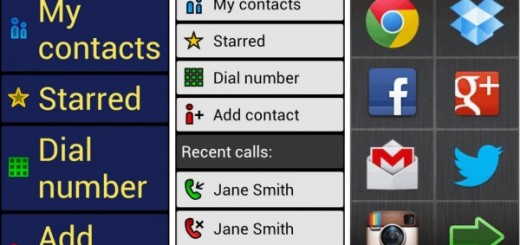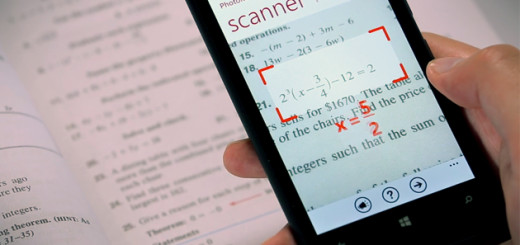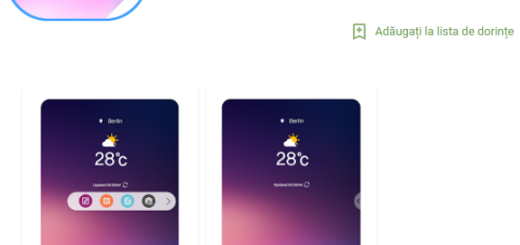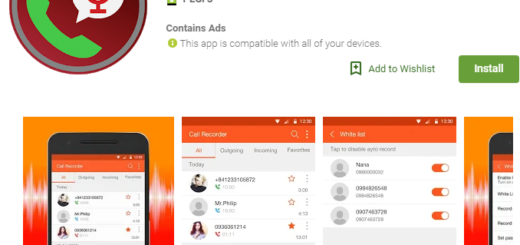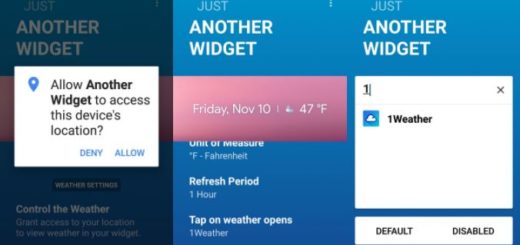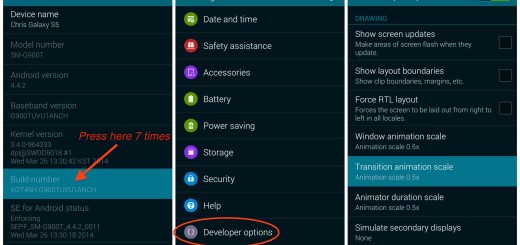How to Build Android widgets by using HD Widgets
A major advantage of Android is given by all those amazing customization options. Widgets are no exception that, but just selecting a couple of widgets and tossing them on your homescreen is not enough for many users out there. If you are one of them too, then you know that Android users have the capability to do much more than.
If you put your effort into this, you can manage to create your own Android widgets and be sure that there are a few apps that can help you do that.
So, do not hesitate to use HD Widgets to transform the entire look of your phone or tablet. There is some work ahead of you, I won’t deny that, but you’ll be able to show off a unique creation to all your friends. How is this possible?
Well, HD Widgets has some of the most detailed customization choices out there, so you can make your own look with minimal fuss. In fact, many of the options remind me of the HTC Sense interface, with an old-school alarm clock in the center of attention, so if you like the idea of have a large clock and the forecast at the top of your screen, this app is the best choice out here.
There are a lot of other options too, particularly in how the weather is displayed. A very interesting fact that you can assign a hot spot to the widget and when you touch it the widget in the assigned spot, it will launch an app you specify. This can free up some space on your home screen, as you’ll no longer need the app icon listed. All you have to do is to touch the widget in order to launch your favorite weather app.
Even with the most complex options on this list, creating a widget with HD Widgets is still easier than it sounds. So, take the app from here and have fun experimenting.
And if you happen to know of any other apps that empower users to create their own homescreen widgets, do not hesitate to share them with us and our readers in the comments area from below or by using the contact form. And you can keep on exploring:
- Access your Widgets While Using Any Android App with the help of Flippr – here you can find the detailed steps for such a procedure. This creates bubbles with access to widgets and shortcuts that can float over any screen, so you can practically access all your widgets with these small bubbles;
- If you want something different, you can also install HTC One M9 and Galaxy S6 Weather Clock Widgets on Any Android Device;
- Learn How to Add Widgets and App Shortcuts to One M9 Home Screen and enjoy the easy access to important information and media content;
- Feel free to Access Widgets from Any App with the help of Snap Swipe Drawer and this guide and enjoy the reduced clutter on your device’s home screen.