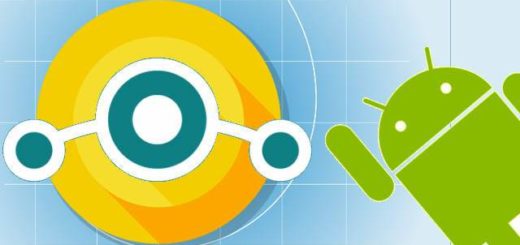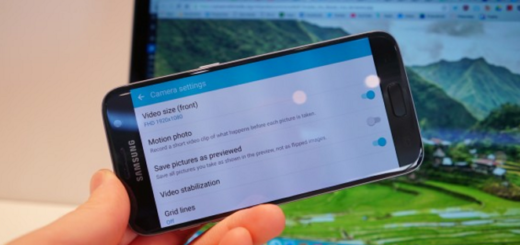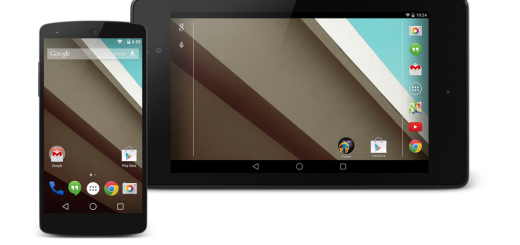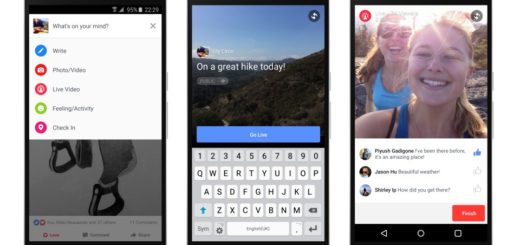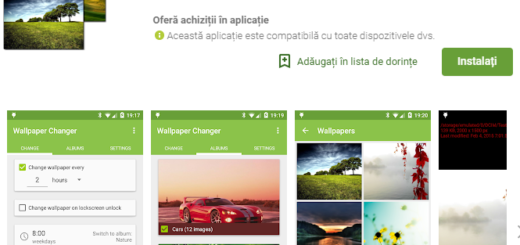How to Flash Official Android 7.0 Nougat on T-Mobile Galaxy S7 Edge
The most awaited Android 7.0 Nougat version is now available for the T-Mobile Galaxy S7 Edge version as well, so what do you say? Isn’t it the best time for a change? Samsung is doing a good job handing out the Nougat beauty to its large collection of smartphones and tablets and as always, you can just wait for the OTA notification, you can try checking the About Phone section on your phone or you can choose to use Samsung’s PC companion software to help speed things up.
You can only imagine that I am talking about a 3rd party app like ODIN. This is used to flashing the stock firmware builds on Samsung devices and for installing any official Android OS builds over custom ROMs, so there is no better choice for you if you want to flash the Official Android 7.0 Nougat on your T-Mobile Galaxy S7 Edge.
Let’s go through some early installation instructions and then start installing the all new Android Nougat on your Galaxy S7 Edge:
- Do not install this firmware on any other device or incorrect variant. To check out what device you have to go to Settings > More/General > About Device or Settings > About Device. If you don’t find the model number SM – G935T, this guide is not for you;
- Make sure you have Samsung’s USB Drivers installed on your computer or take them from here;
- Make sure that you turn off Samsung Kies while using Odin. Samsung Kies will interrupt this tool, this will result in causing errors and may not let you flash your desired firmware;
- You should also turn off any antivirus software you’ve installed and also disable firewall to avoid any connection and flashing issues;
- Go to Settings> Developer options and enable USB debugging;
- Finally, keep at least 60% power left on your Galaxy S7 Edge handset. In case your device goes dead during the flashing process, your device may get soft bricked and you might be in need of flashing stock firmware and that will ultimately result in wiping up your data as well;
- The new firmware that I am telling you about can be installed over a rooted firmware, but you need to know that root access will be lost. Things are no different for any installed custom ROM that will be deleted for the Android 7.0 Nougat firmware to boot successfully, but your internal data will not suffer a bit!
Note: AndroidFlagship will not be liable for any damage occurred to your phone during or after the installation of this firmware update. Proceed at your risk.
How to Flash Official Android 7.0 Nougat on T-Mobile Galaxy S7 Edge:
- Download the Android 7.0 firmware file archive from here;
- Up next, extract the archived contents and save them on your laptop or computer;
- You will obtain the G935TUVU4BQB1 tar.md5 firmware update, don’t unzip the file;
- Download Odin 3.12.3 zip from here;
- Once again, extract contents;
- Power off the phone;
- Then, you need to boot it the Download mode by turning it off and then by pressing and holding the Volume Down + Home + Power buttons simultaneously for about 2 or 3 seconds;
- When you see the warning screen with yellow exclamation mark, release the keys and then press the Volume Up key to get into the Download Mode;
- Connect your phone to the PC using the stock USB cable that came with your T-Mobile Galaxy S7 Edge smartphone;
- When your device is detected by the computer, the ID:COM port in Odin will turn blue and you’ll see “Added!!” in Odin’s log box;
- If Odin does not detect your phone, try reinstalling the Samsung USB drivers or changing the USB cable and connecting to other port;
- Then, click the AP button in Odin;
- Load the G935TUVU4BQB1 tar.md5 firmware updating file;
- Click the Start button to start the firmware installation;
- The update will start now and take around 15-20 minutes. Wait until the update is finished;
- In case you get a Fail! message, make sure you go through all the requirements carefully and try again;
- Your phone will now reboot automatically.
Done! These were the instructions you had to follow in order to complete the Android 7.0 Nougat update for your phone.
In case of experiencing any problems while applying the steps from above, get back to me via the contact form or the comments section. I will definitely do my best to come out with a solution for you.