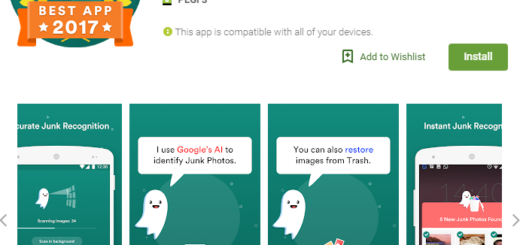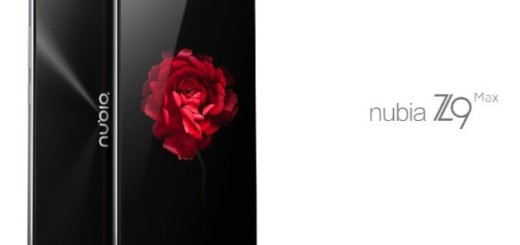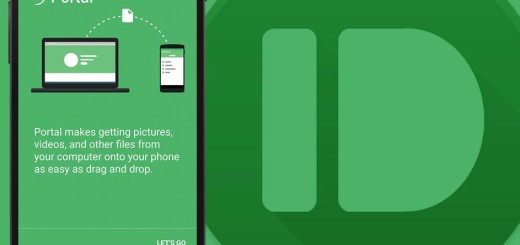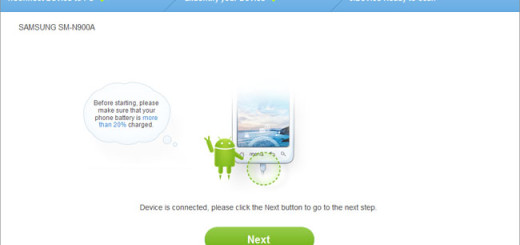How to Root your Galaxy Tab S3 SM- T825
I am aware of the fact that it is intimidating when manufacturers keep telling you tinkering with a device can void your warranty and/or harm your device. They are not making a mistake, but this is actually true – you may be left on your own if something goes wrong and you decided to play around with your handset’s stock software. However, something tells me that you still want to root your Galaxy Tab S3 SM- T825.
Rooting is one of the main things in Android phones and tablets. People love to get rid of pesky bloatware, you don’t have to wait around for manufacturers and carriers for updates, you can install new apps, improve battery life, overclock the processor to make things more snappy and more. And if stock Android isn’t your thing, then be sure of the fact that there are several other customized ROMs offering unique features and improvements to the default Android experience.
In order to root your Samsung Galaxy Tab S3, the most recent TWRP recovery must already be installed. A backup of your data is necessary, just as a full battery is recommended.
And the site is not responsible for any damage caused to your Android tablet during the process. Do it at your own risk.
Now, flashing SupersSu should be a piece of cake. Let me guide you:
How to root your Tab S3 SM- T825:
- Download the SuperSU file from here;
- After that, copy the downloaded Root Package.zip file the SD card of your device;
- Switch off your tablet;
- Boot your device into TWRP recovery mode by holding Power + Home + Volume down simultaneously;
- Inside TWRP recovery first of all, select the Wipe and do wipe cache partition;
- Up next, tap on the Install button;
- You must now choose the SuperSu file;
- Swipe to start the flashing process.
Do you want to check if the device is properly rooted or not?
To do so, go to Google Play Store on your tablet, find Root Checker and install it. Then, simply open it, tap “Verify Root” and the app will ask you for SuperSu rights, tap “Grant”. It should show you Root Access Verified Now, so you are fine.