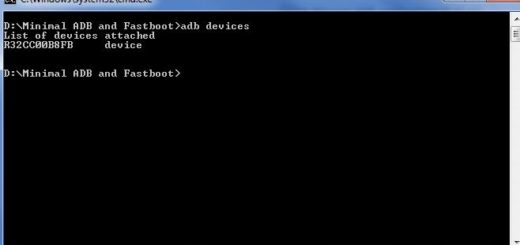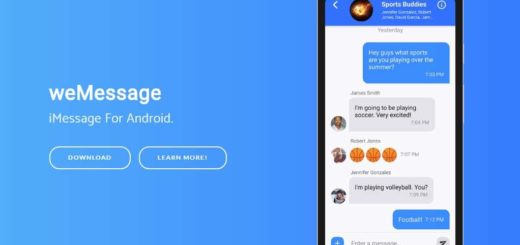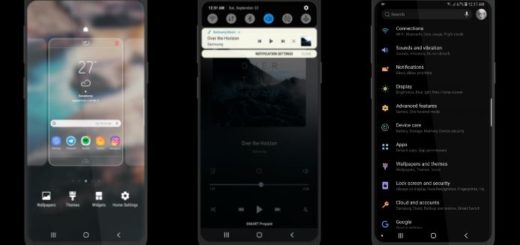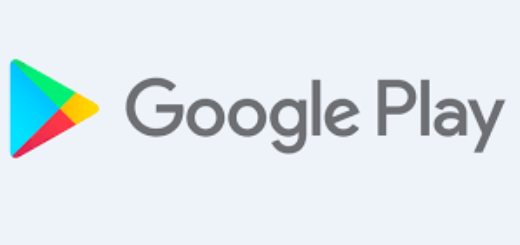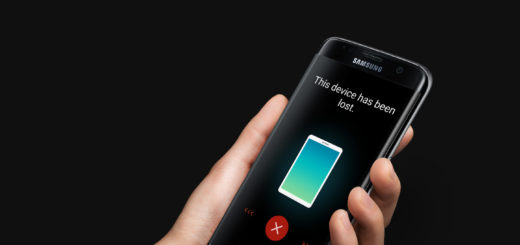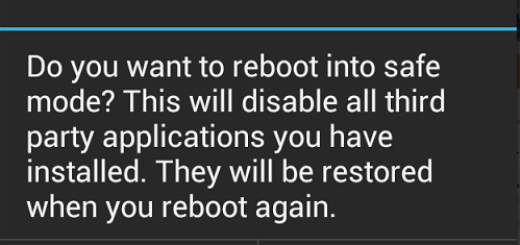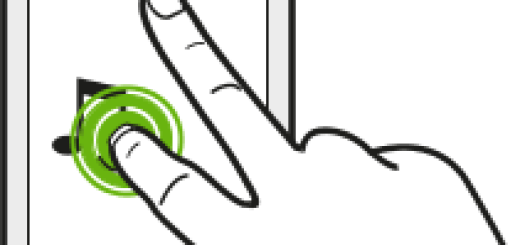Solve Fast Charging Not Working Issue on your Galaxy S9 Plus
The Galaxy S9 Plus handset surprised us all with some of its features, yet the fast charging capability is not one of them. With the S9 Plus handset, fast cable charging is barely able to get a little faster over the S8 or S8 Plus performance, so there’s not so much to be excited about.
In normal conditions, charging issues in mobile devices as depicted by slow charging, while the no charging problem can be attributed to hardware damage if not software glitches and bugs.
No one wants a faulty battery or a defective charger and users worried about the Fast Charging not working issue on your Galaxy S9 Plus should first try a few tips before thinking pf the worst scenario ever.
Solve Fast Charging Not Working Issue on your Galaxy S9 Plus:
- The fast charging feature won’t work if you turned on the phone’s screen and you should never use your phone while charging. The charging will take longer if you simultaneously charge and use your device, so turn off the phone screen or the device;
- Software bugs can cause such issues and as they can inhibit the charging system from performing at its usual pace. Updates contain bug fixes that address this sort of problems, so you should update to the latest Android version available with the help of these steps:
- Open the Apps tray by swiping up on an empty spot from the Home screen;
- Tap Settings;
- Then, tap Software Update;
- Select the option to Download updates manually;
- Wait for your phone to check for updates;
- If an update is available, tap OK, then Start;
- You must now tap OK to reboot your device and apply the new changes from the recently installed update;
- With your phone system updated, do some test charging and see how it performs with the latest Android platform;
- If this hasn’t changed a thing, try to enable the Airplane mode as this turns off a lot of processes, so you could see your fast phone charge without any problem;
- You can also try to turn off a couple of unused features such as the Bluetooth, the NFC, the Wi-Fi, as well as other apps running on your background;
- If nothing changes after applying all these steps, you have no other choice, but to send the phone in. Samsung either needs to have the phone repaired or replaced, but I hope that you won’t have to get there.