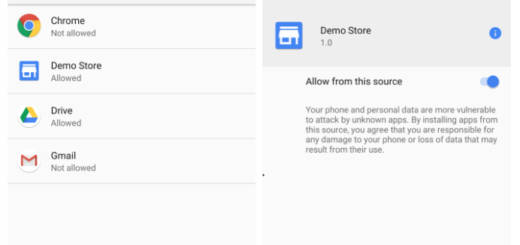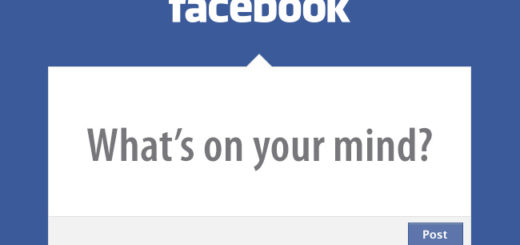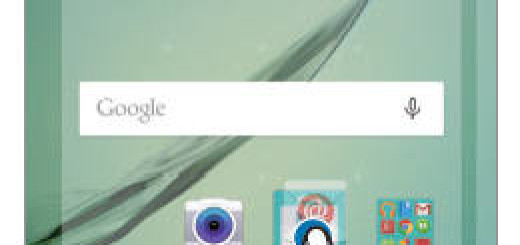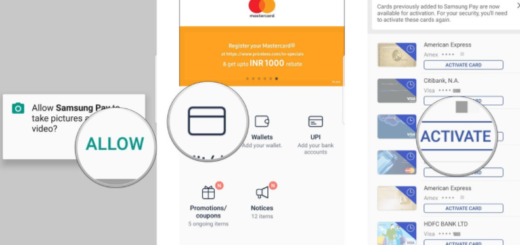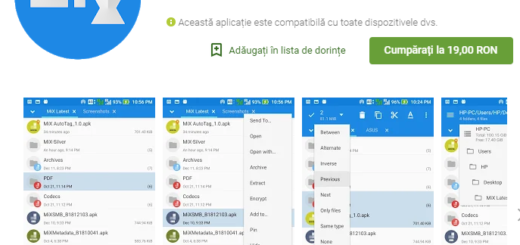Prevent your OnePlus 5 from Going to Sleep
Ever find yourself reading a website or e-mail on your device and then out of nowhere the screen goes blank? The default screen time out is set to 30 seconds as a battery saver, but that is not ideal for all Android users who ask for a way to prevent their handset from going to sleep. If you’ve ever wished that the screen on your OnePlus 5 stayed on longer, you’re not alone.
Luckily, this can easily be adjusted in the settings with just a few taps as there you will see an option for Stay Awake that can solve your problem. I have to warn you though: to enable the “Stay Awake” feature, you’ll need to activate the Developer Options.
This isn’t though something to worry about, but rather a basic procedure that finally brings you one step closer to what you really want. If you think the same and want this on your one OnePlus 5 device, I like how you see things. I am sure that in your life there are times when you don’t want your smartphone’s screen to automatically dim after a few seconds—working from a recipe, showing off photos and so on, so you should better take your time to follow these simple steps and once again take control of your screen time out.
How to Prevent your OnePlus 5 from Going to Sleep:
- At first, you have to open your One Plus 5 smartphone;
- Go to your Settings;
- While here, you must select Device Information;
- Up next, it’s time to look for Build number;
- Tap on it repeatedly a few times. At this point, you’ll get a dialogue telling you to tap one or two more times for developer mode until having developer options activated;
- Under the Developer Options settings, you’ll see the Stay Awake option. All you must do is to check the box to activate it and now your One Plus 5 phone won’t go to sleep.
Therefore, just sit back and relax. Pretty simple, right?