Use Loop2Learn - Loop Videos on your Android
3 min. read
Updated on
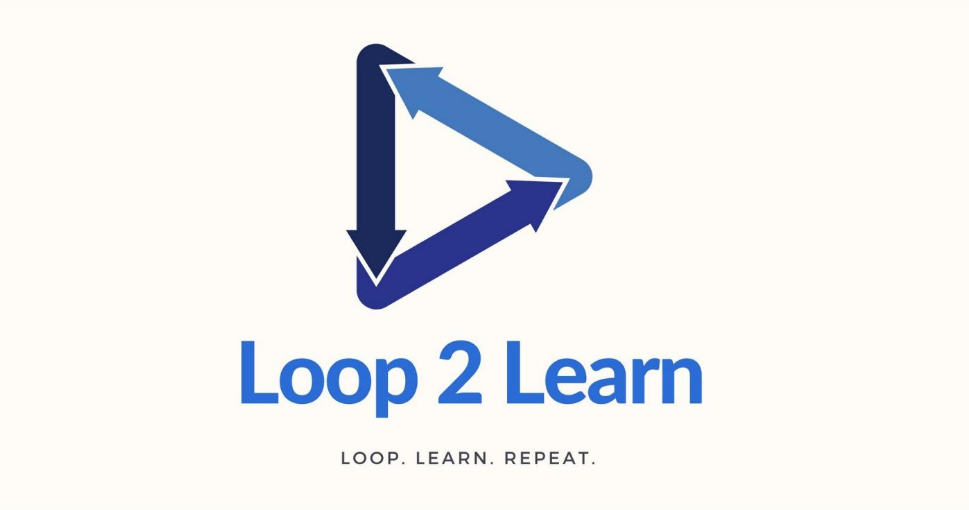
Getting a YouTube video to repeat on a loop may sound like a basic task, but not if you are on Android. YouTube made a discrimination and offers a quite nifty “Loop” option on computers, while on Android, there are various features of YouTube which let you enjoy the video sharing and videos browsing options, but users always missed looping the YouTube videos. Are you one of them too?
So, playing YouTube Videos in a Loop on any Laptop or Desktop computer is as simple as right clicking on the video and then selecting the Loop option from the contextual menu. Luckily, you can Loop YouTube Videos on Android too with the help of the Loop2Learn – Loop Videos app.
Loop2Learn allows you to replay sections of a video either from Youtube, the web or your own Android device, being perfect to learn to play an instrument or to dance, or simply feed your latest music obsession that makes you feel amazing. Minor bug-fixes and functionality enhancements are permanently added and the app is totally free, so I am sure that I‘ve convinced you to try it out:
Use Loop2Learn – Loop Videos on your Android:
- Open Google Play Store on your Android Phone and download Loop2Learn – Loop Videos from YouTube right away;
- After installation, run that app and choose one of the two below options:
- Now, you can search for the video which you want to loop. When you come to your desired video, tap on sharing icon and copy its URL, put the copied URL in the search box of your installed app. Up next, select that video from the search results and play it;
- Once the app opens, you may also choose to tap on the search icon and then search for the Video that you wanted to play in a Loop on your device. From the list of search results, simply tap on the Video that you wanted to play in a Loop and it will start playing over and over again, until you close the app or play another song;
- The repeating process of video will start and continue until you stop it yourself. And if you want, you can slow down the video to study parts in slow motion, then speed it up (up to no less than 200%) to make sure you’ve got it mastered, shift the loop around, save your loop to revisit it at a later point and even set a specific number of repeats. You know if it’s a good idea to have a little check on your new obsession! Either way, have fun!










User forum
0 messages