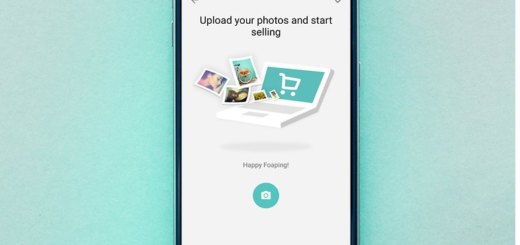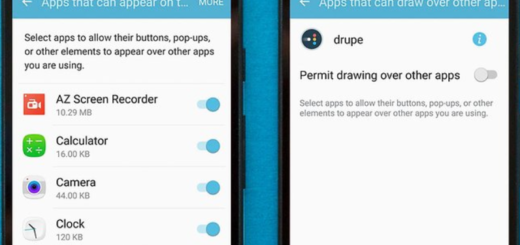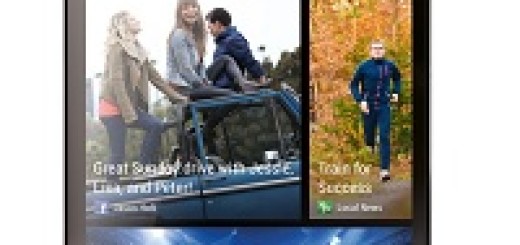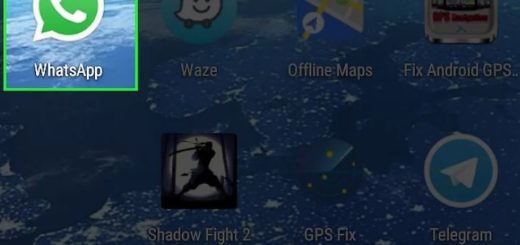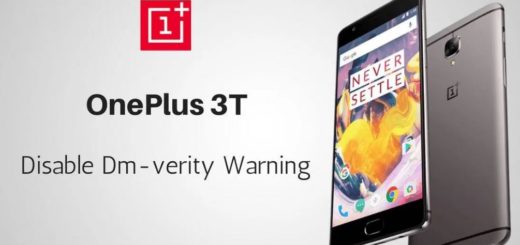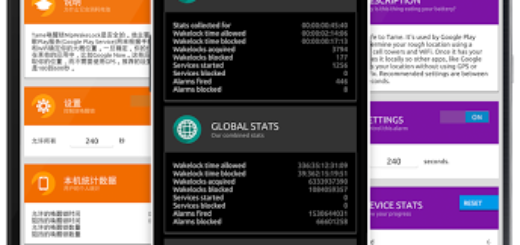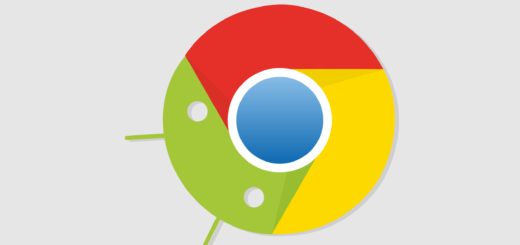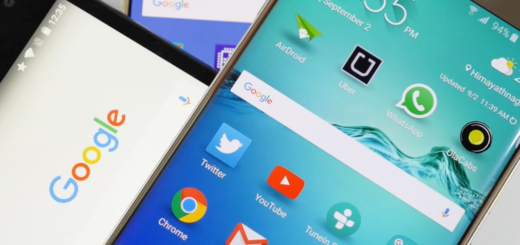How to Fix Galaxy S9 “Unfortunately, clipboardUIservice Has Stopped” Issue
Just when you thought you own the coolest smartphone on earth, a new error comes along and you’re puzzled as to what would it mean and what should you do. This is though something specific to any Android device out there and your S9 cannot be an exception. Are you also looking for a way to solve the error message “Unfortunately, clipboard UI service has stopped”?
I bet that you are slightly confused (if not even annoyed), but this problem affects a lot of Samsung Galaxy S9 users and it is generally triggered when you are trying to use any of the Paste or Clipboard options, and it fails to work and displays this message. If you’re in the same situation and you’ve reached to this page, you will get to know your best options in order to fix it right away.
The Clipboard service isn’t something that you can choose to ignore for as long as you’ll probably use it frequently on your device! So, let’s start and see which one works for you:
Potential Fixes:
- First of all, you can try clearing the cache and data of the clipboard. Here are the detailed steps:
- Open the Apps icon found on the Home Screen’s main panel;
- Open the Settings;
- Select Applications and head to the Application Manager;
- Swipe the tab to get to the list with all the available applications;
- Then, from that list, select the clipboardUIservice;
- Force Close the service from the dedicated button;
- Now, it’s time to clear the Cache and hit Delete;
- Clear Data and hit Delete again.
- If this offers no change, then move on to wiping the System’s Cache:
- Turn off your device;
- Tap and hold the Home, Power, and Volume Up buttons;
- Release the Power button when you see the “Samsung Galaxy” text on the screen;
- Let go all the buttons when the Android logo appears on the screen;
- Highlight with Volume Down button to the Wipe Cache Partition option;
- Select the Power button and confirm with the Yes option;
- Now, wait for your device to finish wiping the cache partition;
- Click on the Reboot System Now option;
- Then, wait for the phone to reboot.
- Well, like with many other similar issues, the last thing you can try is to hard reset the phone. Be though careful about the fact that this operation will wipe all your phone’s content. Therefore, it’s essential to take a backup of all your data and files before you factory reset your smartphone. Then, you can read this guide on how to hard reset your Samsung Galaxy S9.