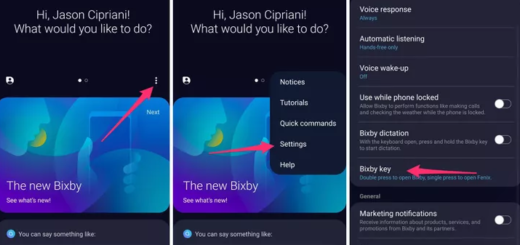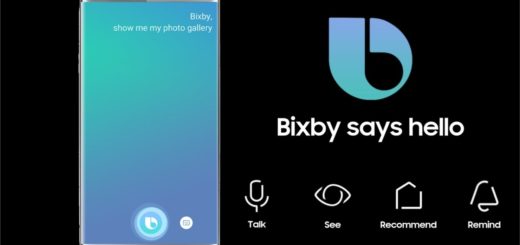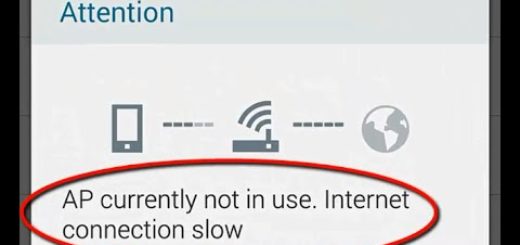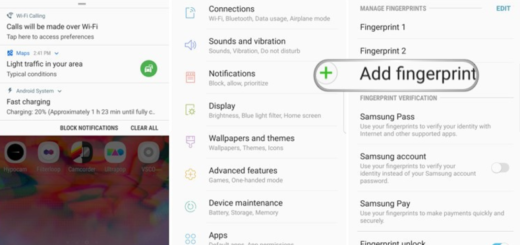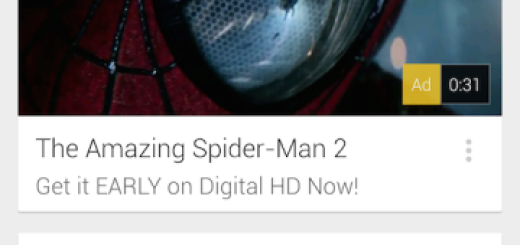How to Find Realme C1 IMEI Number
Realme C1 managed to get our attention thanks to its dual SIM slots, dedicated microSD card slot and impressive battery life. A 4230 mAh battery fitted inside keeps the C1 running and this number is better than what we’d expect to get from such an affordable device. So, something tells me that you are pleased by your choice and you are in the exploring stage. Are you now looking for a way to find the Realme C1 IMEI Number? I can help you with that.
The unique IMEI number of your Android is definitely important for any activities since it is formed of those crucial digits which verify your account when you call the service provider in case of emergencies. Now, that you are aware of what an IMEI number actually means, let’s see how you can find it on your device. Before starting the below procedures, there is something that I want to remind you.
You will be surprised to find out that the digits crawling on the device packaging of your Android contain its IMEI number. I know that most of you do maintain their boxes of a device with its packaging. In such a case, it is incredibly easy to take a look there and solve the problem. However, if you do not have the device packaging box, you should then you can try out the other methods.
How to Find Realme C1 IMEI Number (method 1):
- First of all, visit the Settings from the Home screen in your Realme C1 device;
- Search for About Device and click on it;
- Now you will see the option status. Do not hesitate to click on it and scroll down until you see the option Status;
- You will find the 10digit IMEI number while you click the option status.
How to Find Realme C1 IMEI Number (method 2):
- First of all, you have to switch your Oppo Realme C1 off;
- You may also simply take away the battery and save your time in switching the phone off. This sudden action may cause data loss or apps may corrupt when the power source is removed like that;
- It’s time to take away the back cover of your phone along with the battery;
- At this point, you will come across a sticker sort of white label attached to it on the back side of the battery. This is where you can see the IMEI number of your Oppo device.