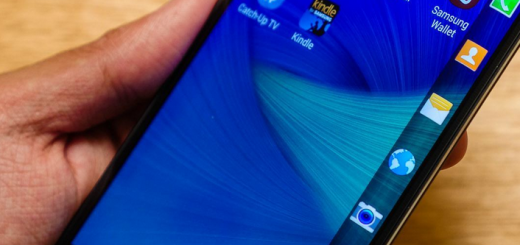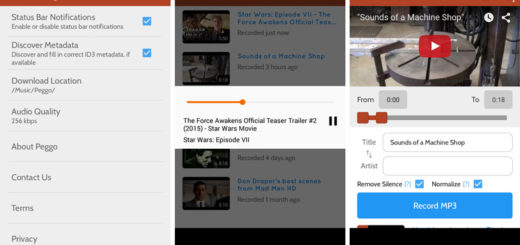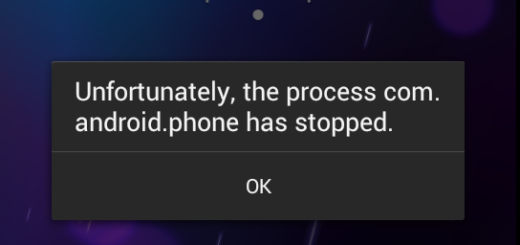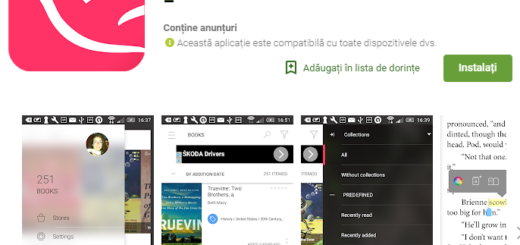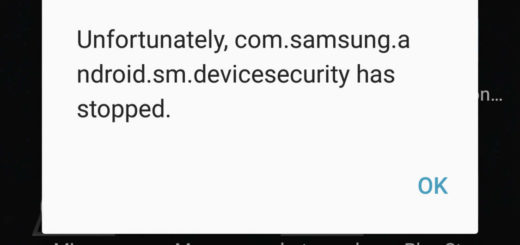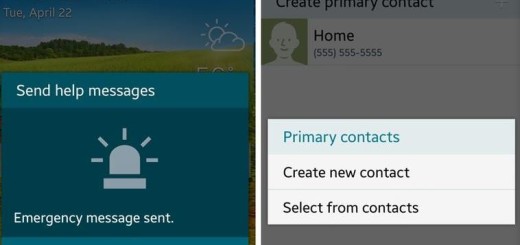How to Re-program the Bixby Button on your S10 Plus
Ever since Samsung announced the Galaxy S8 with its onboard assistant, people wanted to forget all about Bixby. With the Galaxy S9 and Note 9, the complains became even louder, and with the whole new generation available, users will be looking the same thing: to disable Bixby. Things are the same for your Galaxy S10 Plus.
One of the biggest frustrations resides from its placement. The button is right under the volume keys and nearly directly opposite the power buttons. On larger phones like the Galaxy S9 Plus, S10 Plus and Note 8, this often leads to accidental presses and unintended Bixby launches, especially when double-pressing the Power button to launch the camera. Isn’t this a nightmare?
Samsung knows that too and it has finally released an update to the Bixby app for many of its devices, including yours, that finally addresses something we’ve been asking for since Bixby’s debut: the ability to natively reprogram the hardware button on the side of a Samsung phone to do something other than simply launch Bixby. Is this your wish too?
Let’s keep on with this great attitude
Your device is already in stores since March 8, which means that this should already be available for you when you buy the devices. You may still want to check for updates to install it, though, just in case.
With the update on its place, open Bixby with a double-press of the Bixby button. Then, select the three-dot menu icon, then Settings > Bixby key. You have two options for the Bixby key now. You may activate the personal assistant with a single or double press of the key.
But here’s where things get interesting: you can use the remaining setting to launch an app of your choosing. For example, if you set Bixby to launch with a double-press, you can set a single-press to open Facebook, Gmail or whatever app you’d like.
If you’d rather not assign an app to a specific action, then think of this instead. You may choose to trigger a Bixby Quick Command. Bixby has a few prebuilt quick commands from you to choose from and customize, or you can create your own. Quick commands btring together various device actions, like calling one of our contacts, turning on the always-on display, reading your calendar and so on.