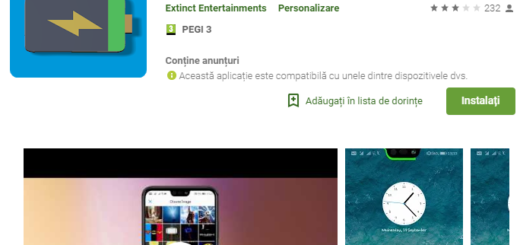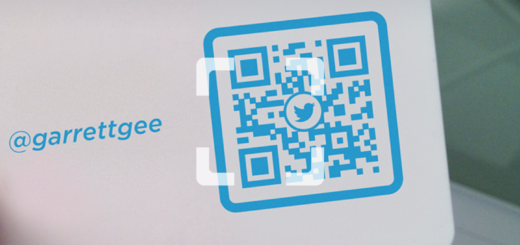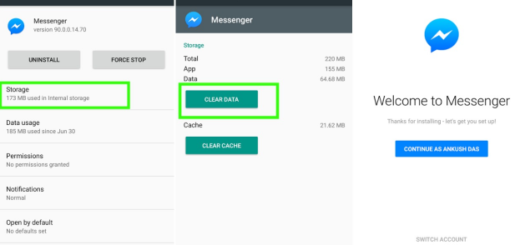Use Landscape Mode on your Galaxy S10 Plus
Do you also want to use Landscape Mode on your Galaxy S10 Plus? It’s merely a matter of convenience and I totally get you. And it’s not just the lock screen that can be used in landscape mode — you can also enable or disable screen rotation for the calling screen, in case of not knowing.
However, the menu where you can toggle screen rotation for the lock screen and calling screen is often buried in a place where most people won’t look in their Samsung smartphones, but you can only imagine that I am here to help.
It is actually incredibly easy to set your screen to landscape mode to watch your favorite videos, images, or any content you want. You can even enable Galaxy S10 Plus Home screen landscape mode in two different locations: Settings and Quick settings.
Use Landscape Mode on your Galaxy S10 Plus:
- Enter into Settings > Home screen;
- Go to Portrait mode only;
- Switch to deactivate the Portrait mode only option;
- Now, you may rotate the device until it is horizontal to view.
- Once you’re done, your S10 Plus phone will show you the lock screen and/or voice call screen in landscape mode when you have auto rotate enabled.
There’s one thing that you need to know and you might not like so much. In landscape mode, the lock screen does not show the content of notifications, only the icons for the apps that have pending notifications. You can solve this by taping any of those icons to expand the notification shade without unlocking the device.
As I have previously told you, you may also swipe down from the top of the display twice to expand the notification shade to see all quick toggles. There, be sure that Landscape is waiting for you.
For more on how to get the most out of your Galaxy S10 Plus handset, check out all of our tips and tricks. We’ll keep adding more tutorials as time goes by, so you should better keep on visiting us.