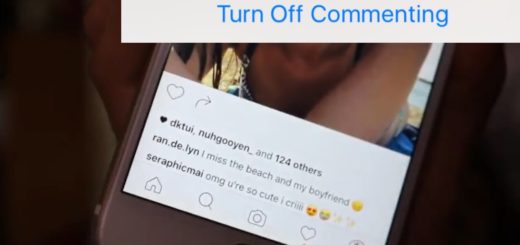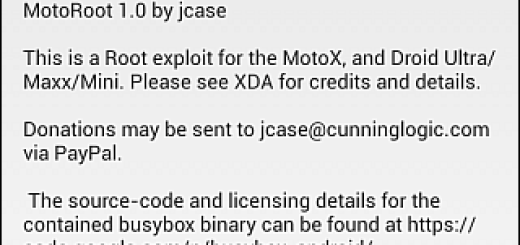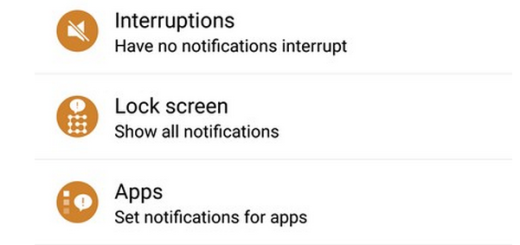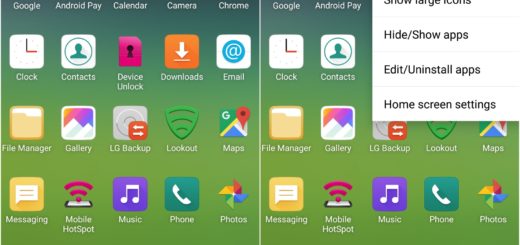How to Hard Reset your OnePlus 7 from Recovery
If your phone suddenly freezes, just hold down its power button for 30 seconds and it will restart itself. That’s a trick every Android user knows. But if restarting your device doesn’t help and your OnePlus 7 phone is still acting up, you might want to try a factory reset. This will restore your smartphone to its original manufacturer settings. This means that all apps will be erased, along with files, settings and manufacturer app updates.
So, be sure to back up all your phone’s data beforehand. You can clearly perform the procedure directly from the Settings, but if the phone is not turning on or is just stuck in bootloop, then follow the steps below to hard reset OnePlus 7 smartphone manually. It isn’t at all hard. And this works even when the phone is off.
If you are performing a factory reset due to performance issues, remember that factory resetting your smartphone should be the last resort. If you are experiencing minor issues, the Reset settings or Reset network settings might be better options. The first one will return default settings for all system and manufacturer apps, except the security, language and account settings. However, personal data and settings of downloaded apps won’t be affected.
The Reset network settings option will reset all settings for Wi-Fi, mobile data and Bluetooth. If you do apply it, then keep your Wi-Fi password saved or write them down somewhere else before you do this.
How to Hard Reset your OnePlus 7 from Recovery:
- First of all, turn off the OnePlus phone;
- Then, enter recovery mode by pressing and holding the Volume up + Power buttons simultaneously;
- Don’t release them until you see the OnePlus logo on the screen;
- You will soon enter recovery mode;
- Once in the recovery mode, enter the password and unlock full recovery mode;
- You may now select your preferred language;
- Then, select the Wipe data and cache option here;
- Also select the Erase everything option;
- The phone will warn you about it in next screen. Press the Continue option here;
- You may also try wiping cache and system settings before wiping everything to see if it solves your issue.
That’s it! You have now hard reset your phone and it will reboot automatically. If not, then just press Exit on main menu of recovery and reboot the phone.