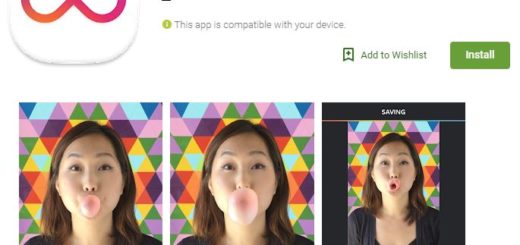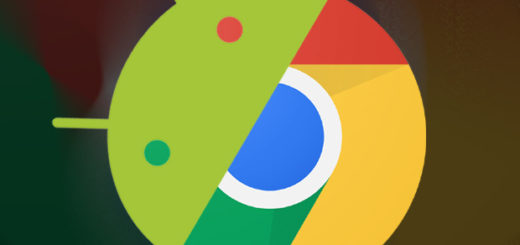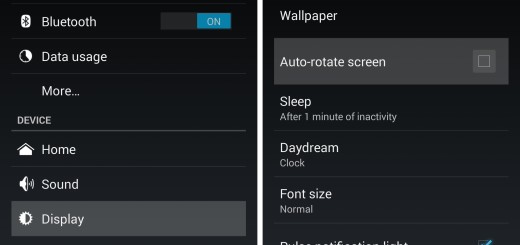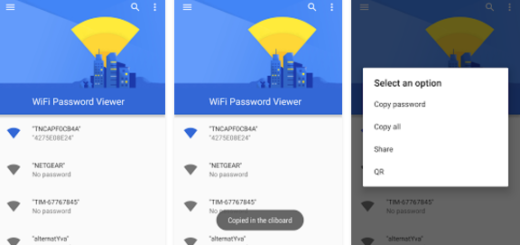Enable the Dark Mode in the Poco Launcher
Well, the Poco F1 is one of the most popular phones in the market right now, and for it isn’t a surprise at all. After all, the phone offers a price to performance ratio that’s unmatched in the Indian smartphone market, so how not to want such a smartphone? And besides that, the Poco Launcher has just been updated to bring dark mode, so I am sure that you are wondering how to enable the Dark Mode as soon as possible as well.
Xiaomi is working on the MIUI, which comes with the system-wide dark mode capability. So, that’s how you are pretty much getting it as well. The latest version as of this writing is 2.6.5.7. And be sure that the complete changelog for the update is much more generous. You also get a fix for the bug of icon pack with white background, you may add custom apps to app vault shortcuts now and icons got a lot crisper and prettier.
Double tapping the screen to lock device works on all compatible models now, not to mention the fixes for the bugs that slowed down the UI. Now it’s more responsive and you’ve got to try it out.
Once you’ve downloaded the latest version of Poco Launcher on your phone, just follow the steps below to enable the dark mode.
Learn to Enable the Dark Mode in the Poco Launcher:
- First of all, make sure you’ve updated your Poco Launcher (free) from the Play Store on your Poco F1;
- Then, set it as your default launcher;
- Tap and hold on an empty space in the home screen;
- Up next, tap on the settings;
- Click on More to head over to the Poco Settings;
- Under Personalization Settings, click on the Backgrounds option;
- While here, select dark;
- You may also adjust the app drawer background transparency;
- When you are done, you just need to click on the Apply button.
That was all you had to do. That’s how simple is to enable the dark mode in your phone’s launcher.