How to Set 3D Wallpapers on any Android Device
3 min. read
Updated on
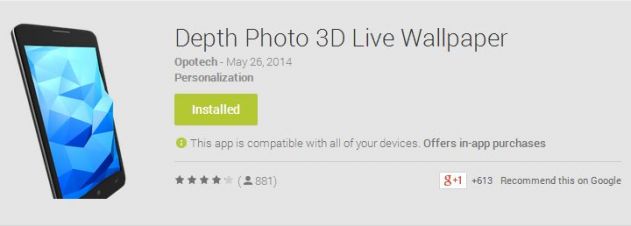
As you can see from the title, today we are doing to present you a special tutorial regarding what you have to do in order to set 3D Wallpapers in your Android device. Yes, this is possible, but we must tell you from the start that the procedure is available only thanks to the default app of Google Camera App which is available in the Nexus line up of smartphones.
Are you curious to find out how it works and how can you set a 3D wallpaper on any Android based smartphone or tablet? Well, the new camera app that we are talking about has a special Lens blur option which can be easily customized in order to deliver us the best when it comes to photo effects. So, all you have to do is to click a certain photo and slide the phone in the upward direction; by doing that, the app creates not one, but two pieces of information.
The first photo is taken when the shutter button is pressed and the second one is taken as well when you sweep the Android device on the upward motion. In these conditions, the 3D map for the initial photo is being created automatically, so that’s how we are actually getting to a new live wallpaper which applies a 3D parallax effect to your photo, being completely based in your handset’s sensors.
Do you want to give it a try? Then, you are in the right place and we can also tell you that there is no reason to be worried about. You don’t have to root your Android phone and the procedure is not all complicated.
But we want to tell you from the start that you’ll have to use the Depth Photo 3D Live Wallpaper app and its free version phone’s accelerometer which means that it will support only the Android devices which are having the 3D accelerometer.
Here’s exactly what you have to do:
How to Set 3D Wallpapers in your Android Device:
- Start by installing the Depth Photo 3D Live Wallpaper from here in your Android phone;
- Now, it’s time to create a 3D effect on any of the Lens Blur photos which you have clicked by using the Google Camera app;
- You must also open the Stock camera app on your Android phone and swipe inward from left edge of the screen in order to bring up the menu for capturing photos in various modes where you need to select the option of Lens Blur;
- After doing that, just press the ‘Shutter’ button and the animation effect will prompt you to the slider on your phone;
- After creating the Lens Blur photo, you have to open the ‘Depth Photo 3D’;
- Then, choose the ‘Lens Blur Photo’ for adding the picture;
- You must tap on the back button and like that, you will see the preview in the ‘Depth Photo’ section to set the wallpaper.
That was all! Have you succeeded? Do you still need our help? The comments area is here, waiting for you, so don’t hesitate to use it.










User forum
0 messages