Improve Battery Life on HTC One M9
5 min. read
Published on
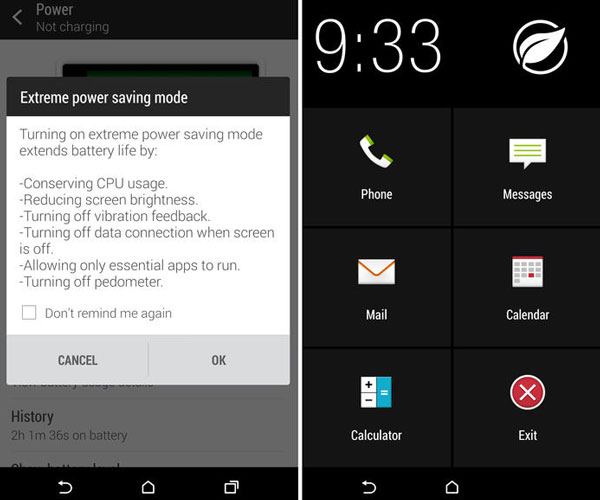
If you also own a new HTC One M9, then you know that despite of the fact that HTC crammed in a battery with 9-percent higher capacity than its predecessor, the battery life is still disappointing. HTC’s One M8 managed to offer to its buyers 5 hours, 48 minutes, while M9 no more than 5 hours, 12 minutes, so yes, the battery is worse than the one of HTC’s One M8.
In my regular daily use, I have to admit that the device managed to get through an average day without needing a recharge. But if I browsed social media throughout the day and some photos later, besides the usual talking and texting, of course, I found myself in the situation of looking for the charger in the afternoon.
Are you also wondering what it can be done to solve any battery drain issues you might be experiencing? You probably know that the device supports Qualcomm’s Quick Charge 2.0, but HTC only gives you a regular 5V, 1.5A charger in the box. It took about 2.5 hours to charge up in such conditions, but this is not what I’d call quick.
If you want a QuickCharge 2.0-capable charge, then you’ll need to pick one up yourself to take advantage of faster charging, but there are other tricks that might make a huge difference and they don’t require a separate charger.
Improve Battery Life of your HTC One M9:
Check for misbehaving apps
If there is something with your M9’s battery, than don’t hesitate to check for misbehaving apps that might be responsible for eating up the battery on your device. The handset has a battery usage monitor that lets you see which applications are draining the juice of your battery life even when the phone’s screen is off, so don’t hesitate to enter into Settings > Power > Battery usage, and swipe between the three tabs. Any app with a problem should show up here.
You can also drill down in order to see more detailed usage data such as the amount of time the app has held the phone awake or the active time when the screen is on.
Be careful about your handset’s display
You don’t need me to tell you that the phone’s display affects the battery life every single minute, so don’t hesitate to take this matter in your own hands and enable auto-brightness, which adapts the screen level to match the ambient light level.
Go to Settings > Display & gestures > Brightness level, and make sure Automatic brightness is checked. The brightness slider under that checkbox gives you the possibility to adjust brightness up and down, even with auto-brightness enabled. However, I want to warn you about the fact that the M9’s auto-brightness mode is darker than most phones, so feel free to set it up to the highest level and although it might feel aquard at first, I am sure that you’ll get used to it.
Another tip regarding your display is to set the screen timeout to a shorter time and don’t even think of using a live wallpaper for your Home screen. Animation effects look great, I know that, but they really drain your battery, so change your wallpaper to a plain, black background. The less color is displayed, the less battery is used.
Wireless connections and GPS
Turn off wireless connections such as mobile data, Wi-Fi, or Bluetooth when not in use and I also suggest that you should turn GPS on only when a precise location is needed, such as while using navigation or location-based apps. Don’t forget to turn on Airplane mode when you don’t need any wireless connections and you don’t want to receive calls or messages.
Sleep mode
Do you know the advantages offered by the device’s Sleep mode? If the Sleep mode option in Settings > Power is enabled, at low peak times, then your HTC One M9 will turn off the data connection after the screen has been off for 15 minutes and there’s no network activity (no data usage). The data connection resumes when you switch the screen back on.
Limit background data and sync
Background data and sync can affect the battery power if you have many apps syncing data in the background. It’s recommended not to let apps sync data too often, so be the one who chooses which apps can be set with longer sync times, or sync manually.
In Settings, tap Accounts & sync and check what types of data are being synced in your online accounts. When the battery is starting to run low, disable Syncing some data. If you have more than one email account, think about prolonging the sync time of some accounts and when you’re not traveling, feel free to sync weather updates of only your current location, rather than in all of your named cities. Open the Weather app, and then choose to edit and remove unneeded cities.
Ringtone, Media Volume, Vibration
Tone down the ringtone and media volume. Minimize the use of vibration or sound feedback. In Settings, you should also tap Sound & notification and choose which ones you don’t need and can disable.
So, I can only add that how long the battery can last before it needs recharging actually depends on how you use HTC One M9. Do you have any other battery life tricks that you also want to share? Tell us more in the comments area from below!










User forum
0 messages