Turn off LG G4 Smart Bulletin
3 min. read
Published on
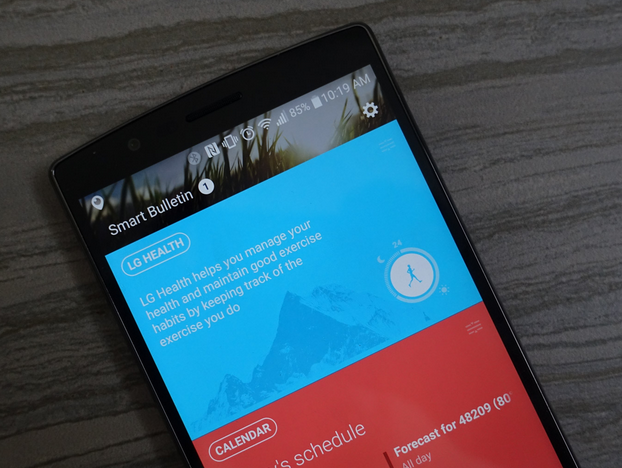
Back on the LG G3 last year, LG debuted its Smart Bulletin feature which makes me think of HTC’s Blinkfeed. It doesn’t give you a newsfeed from your favorite sites or social networks, but it also pulls important information from multiple sources such as upcoming calendar events, as well as music that’s currently plying, LG Health steps and fitness tracking information and much more, not to mention the Quick Remote section which is there to let you control your TV from Smart Bulletin.
One swipe to the left of your main homescreen on the LG G4 brings you to Smart Bulletin, the place where LG puts all these widgets, though this feature isn’t for everyone and I know that there are many owners who do not want to use it, which is not a problem as Smart Bulletin on LG G4 can be turned off.
Also read:
- How to Use HTC One M9 Blinkfeed;
- Disable Ads in HTC One M9 BlinkFeed with the help of this link;
- HTC One M9: How to Use New Launcher Apps along with Blinkfeed;
- Install HTC BlinkFeed Launcher on any Android device Without Root from here.
Smart Bulletin puts your step count, your reminders, your TV remote and not only just a simple swipe away, but maybe you use Spotify instead of LG’s Music app, maybe you prefer the popular Google Fit and not LG Health and so on and all these are simply taking up some precious space on your LG G4’s homescreen.
You probably know the fact that Smart Bulletin will not show up if you are currently using any launcher besides the stock Home launcher, but you may still want to head into Settings and disable it anyway. By doing that, you have the possibility to add even more icons to the homescreen and to keep things more organized, so I support your decision.
Below are the steps that you have to follow in order to turn this feature off completely and gain more control over your LG G4 smartphone.
How to Turn off LG G4 Smart Bulletin – method 1:
- For the beginning, you must swipe from left to right on your homescreen;
- Tap the gear-shaped icon at the top right of the screen in order to get to Smart Bulletin settings;
- From there, you have to tap the On/Off switch to turn it off;
- Starting to this moment, drag the app icons to the left edge and your phone will make a new homescreen where it used to be and you can fill it up with whatever apps or widgets you’d like.
Turn off LG G4 Smart Bulletin – method 2:
- For the startm, you have to head into Settings;
- Go to display;
- Then, to homescreen and to Smart Bulletin;
- This action will immediately open the same customization screen and let you choose what is shown, or simply turn it off;
- Here you can turn it off by tapping the On/Off switch.
Also learn How to Turn off Smart Bulletin on LG G3 in case of owning the previous version.










User forum
0 messages