Enable Battery Saver on Galaxy S8
2 min. read
Published on
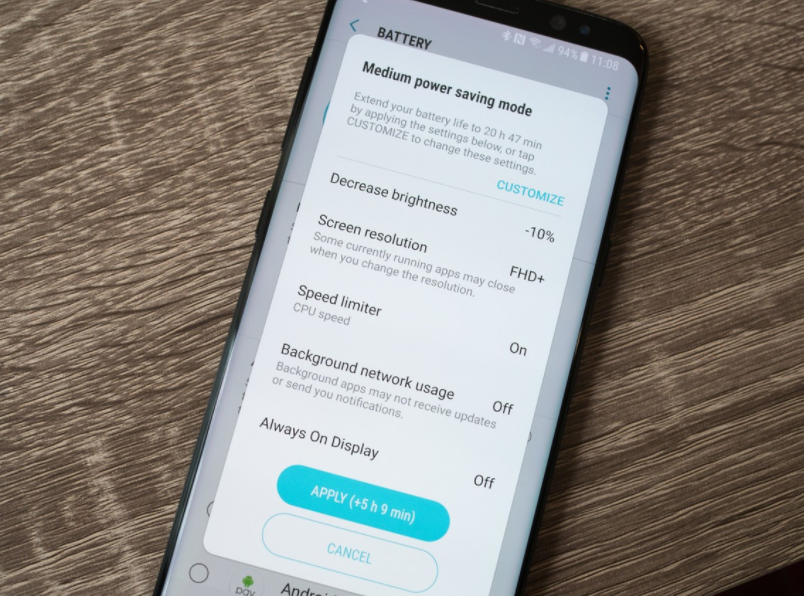
With a bigger screen and a faster processor, Galaxy S8 could turn into a disaster when it comes to battery life. I am not at all surprised to see that consumers are worried that the Galaxy S8 phones may have a disappointing battery life and this has been already confirmed by so many users. The good part is that there are plenty of ways to improve your phone’s longevity, from software tweaks to hardware additions.
If you also need to juice up your handset, you are not alone into this. Quite the opposite, the tricks that you can apply can add up to minutes, even hours, of usage, so I am sure that you want to know more. This time I want to tell you more about how to enable battery saver on Galaxy S8.
Also read: Battery Charge Limit App Increases Battery Lifespan
Like a lot of devices these days, the Galaxy S8 has its own battery saver mode to keep your device sipping power. The Galaxy S8 offers two kinds – I am talking about “MID” which dials down the hardware just a little in order to prolong your smartphone’s longevity. The CPU is throttled, vibrations are turned off, and apps only sync when you have them open. You can still choose which features are disabled and which ones are left untouched.
But when things are even worst, it’s time for “MAX” power saving mode to do its job. In such a case. The device is stripped of all color and functionality save for Phone, Messages, as well as Internet, giving you just enough time to reach for that wall socket.
How to Enable battery saver on Galaxy S8:
- For the start, go to Settings;
- Enter into Device maintenance;
- Tap Battery;
- Choose a battery saver mode from the two options detailed before: Mid or max;
- After making your choice, don’t hesitate to tap Apply in order to save the change.
Also learn how to: Stretch your Battery Life with Servicely or to Extend Battery Life with DU Battery Saver.










User forum
0 messages