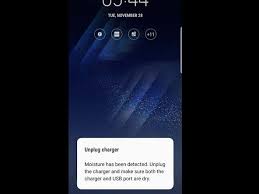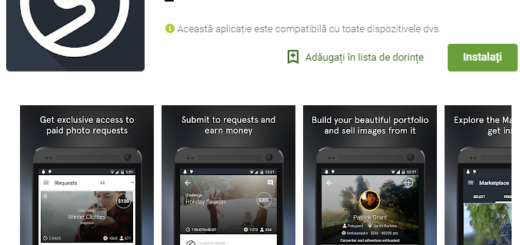Disable Touch and Unlock Sounds on your Galaxy S5
In case of just becoming the owner of a Samsung Galaxy S5 handset, we totally understand you if you feel overwhelmed due to all its features and options. Our advice is to take one thing at a time and you’ll see how amazing this smartphone really is and how comfortable you could feel about using it after making a few simple changes. For example, we have received several comments regarding those water sounds and noises that your device is making every time you interact with it.
These are actually called touch or unlock sounds and are enabled by default as a part of Samsung’s “Nature UX” interface. To be more precise, when you first turn on your new Galaxy S5 and start navigating through its UI, you’ll keep hearing some sort of a “bloop” noise. If you unlock the handset, you’ll probably hear water rippling, not to mention that the Korean company has lockscreen sound effects and that even the keyboard sounds are all enabled out of the box.
If you’ve recently purchased this smartphone, then maybe you like how they sound, but if you have it for a while, then you’re probably getting annoyed to hear them all the time. If they aren’t what you are looking for, if you don’t understand their purpose or if you don’t want to bother those around you, read on to see how to make some changes an completely get rid of these noises.
How to Disable Touch and Unlock Sounds on your Galaxy S5:
- Enter to your phone’s Settings menu;
- From there, you have to select “Sounds”;
- Toggle “Touch sounds” to off if it is checked;
- Toggle “Screen lock sound” to off if it is checked;
- You must also uncheck “Dialing keypad tone” if you don’t want the Galaxy S5 to make noises while you are using its keyboard, while you’re entering a phone number to call and not only.
That was all! We hope that we’ve been helpful and that you have successfully completed this guide!
Do you love what your device has to offer and feel like experimenting even more? We know that you might want to uncover some of its most important capabilities without digging for hours and this is exactly why we want to help you. Don’t forget that our How To section is waiting for your with several tips for to use your Galaxy S5.
We are referring to How to Enjoy a Galaxy S5 experience on any Android Device, to Choose the Right Screen Mode on Galaxy S5, How to make Samsung Galaxy S5 look like Stock Android, Ultimate Guide for Samsung’s Galaxy S5 Camera, How to Use Samsung’s Galaxy S5 Fingerprint Scanner, to Customize Galaxy S5 Settings Menu, Customize Blocking Mode on Galaxy S5, to Hide Files, How to Improve Battery Life, to Use Emergency Contact Feature on Samsung Galaxy S5, How to Root Samsung Galaxy S5 using Odin (compatible with T-Mobile, International, Canada, and more), as well as How to Root Verizon Galaxy S5 using one-click root solution or How to Root AT&T Galaxy S5 using One-Click Root method.
Stay tuned for more!