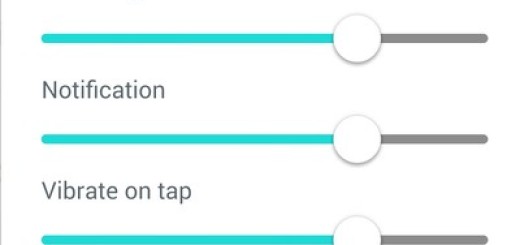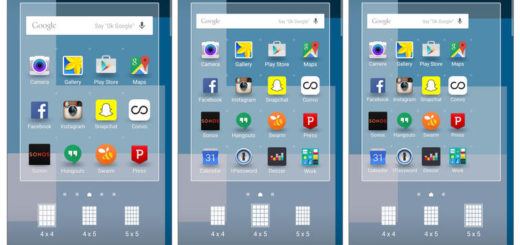Install CM 12.1 Stable Android 5.1.1 ROM on HTC One M8
Here I am with a new guide for those of you who are currently using HTC’s One M8 device. Do you know that you can install CM 12.1 Stable Release ROM on your smartphone? The CM 12.1 Stable ROM is based on the Android 5.1.1 AOSP build and can be safely installed on your One M8. Of course, the update procedure is for those who want to experience a better Lollipop system and improved performances along with a better battery life.
Just as always, here I am to guide you all the way, but make no mistake.
This CM12.1 custom ROM has to be installed only on HTC One M8; if tried on other Android devices, they might get bricked, so don’t hesitate to check your device model by entering to Settings >> About phone >> Model Number.
Even more, the procedure will work if a custom Recovery is installed on your One M8 as well (the best choices are none other than the usual CWM and the TWRP Recoveries) and I want you to understated that the installation of this Android 5.1.1 CM 12.1 custom ROM requires clearing the memory of the smartphone. So, make sure to back all the data if you want to use it after the procedure as well.
There is no mystery that a computer is required too, so make sure you have installed USB drivers on the PC, or else the HTC One M8 device will not be recognized by the computer. And your device should have more than 70 percent battery, or else there is a good chance of seeing the smartphone getting temporarily bricked if the installation process is interrupted mid-way.
No less important, even though installing a custom ROM improves the device’s performance and your general experience, it makes the company warranty void and HTC will no longer able to offer you any updates in future. However, this should not scare you as long as you can restore warranty by applying the steps from this guide: How to Restore the Warranty on your Android device.
Install CM 12.1 Stable Release ROM on HTC One M8:
- For the start, take the CM 12.1 Android 5.1.1 SNAPSHOT file from here;
- Also download Gapps for Android 5.1.1 ROMs from here;
- Transfer both files from your computer to your phone by using the USB cord;
- Switch off your handset;
- Then, you have to boot it in Custom Recovery Mode;
- Factory Reset the device, so choose ‘wipe data/ factory reset’ if you are a CWM user;
- You must select ‘wipe’ menu and swipe to the right if your device has a TWRP Recovery installed;
- Are you ready to begin the actual CM 12.1 Android 5.1.1 installation? For CWM, select ‘install zip from sdcard’, after that open the ‘choose zip from sdcard’ menu;
- For TWRP, you have to open the ‘install’ options;
- Go to the CM 12.1 Snapshot ROM file;
- Confirm its installation;
- After the new Custom ROM is installed, do the same for the Gapps zip too;
- Then, simply reboot your device in normal mode.
Remember that this first boot of CM 12.1 Android 5.1.1 ROM might take longer before it loads all the new files, so there is no need to panic.