How to Fix Keyboard that won’t function in any Text Fields on Galaxy S7
3 min. read
Published on
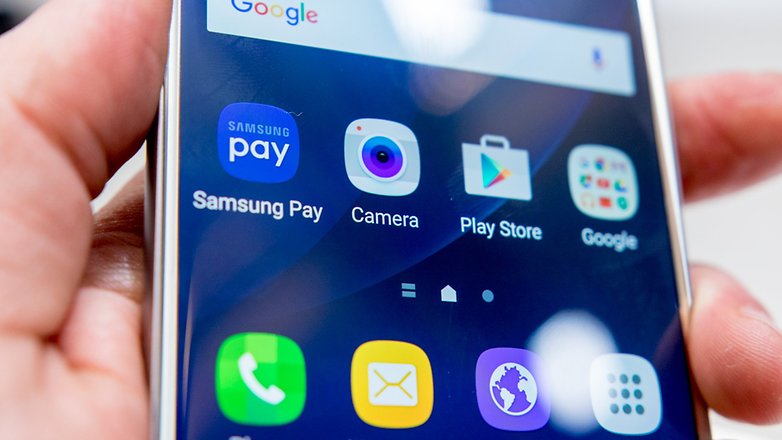
I have heard so many Galaxy S7 owners complaining about the fact that they can no longer send a message from the input mode for email, Facebook, WhatsApp, SMS or any other that it seemed almost unreal. You are the owner of a high-end device from Samsung, so how could something like that happen?
You basically have to hit return and go to the non input area in order to hit send and only then the message actually gets sent. This problem has already been happening for about two years and it isn’t device related. Galaxy S5 owners complained about the issue as well, along with those owning a Galaxy S6 or LG users and the truth is that examples can continue.
The point is that if it occurred without any apparent reason, it might be nothing more than just a simple issue with the keyboard or the firmware, but if it started after an update, then you can most probably blame the cache or data.
How to Fix Keyboard that won’t function in any Text Fields on Galaxy S7:
- First of all, reboot your device;
- If this makes no good or if the error comes back, let me remind you that cache files on an Android device are a collection of all of the images, videos, text files and more that are required to display things like web pages, advertisements and so on. However, clearing the cache and data of the keyboard is necessary from time to time if you want to keep things working smoothly.
- Enter into Settings;
- Touch Applications and then Application manager;
- Swipe to All tab;
- Touch the Keyboard;
- Tap Storage;
- Tap Clear cache;
- Then, also tap Clear data, Delete;
- Remember to come back here again as frequently as needed to clear things up again.
- To make sure that the error is a part of the past or if the previous tip fails, then it’s time to wipe the cache partition as well. For that:
- Turn off your device;
- Press and then hold the Home and Volume UP keys, then press and hold the Power key;
- When the Samsung Galaxy S7 shows on the screen, let the Power key go, but continue holding the Home and Volume Up ones;
- Then, when the Android logo appears, you can release both keys;
- Using the Volume Down key, navigate through the options and highlight wipe cache partition;
- Once highlighted, you may press the Power key to select it;
- Now highlight the option ‘Yes’ using the Volume Down key and press the Power button to select it;
- Have patience until your phone is finished wiping the cache partition. Once completed, highlight ‘Reboot system now’ and press the Power key;
- The phone will probably reboot longer than usual.
- If all else fails, you should try to do the master reset aka hard reset of your Galaxy S7 handset via this guide. Of course, you need to back up your data and files as they’ll be deleted, but the problem will be finally solved!
I hope this helped you!










User forum
0 messages