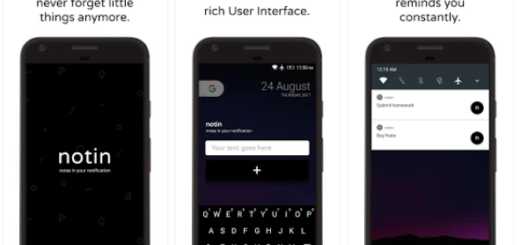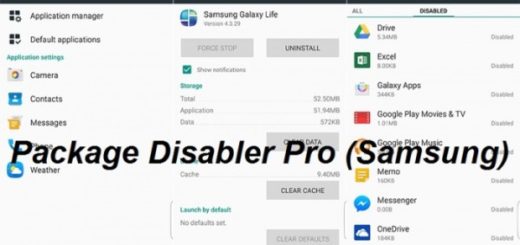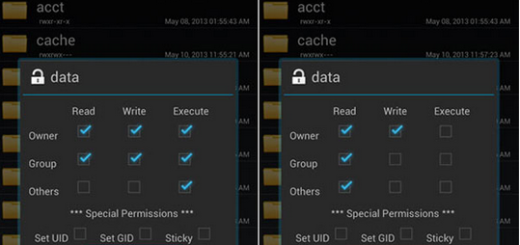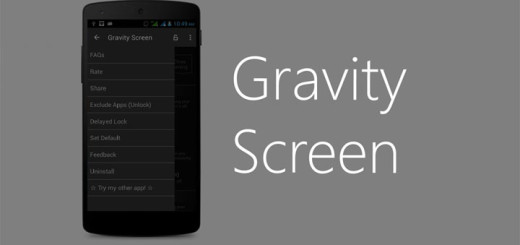How to Solve Insufficient Storage Available Message on LG V30
After the LG G5 admitted failure, LG had no other chance but to think of a completely new strategy for 2017. The company released the G6, the Q6, as well as the V30 model. It’s a really strong line-up, and completely different from the company’s previous models. Speaking of the V30 one, I love it, yet little problems tend to appear with every smartphone.
Don’t you know how to solve Insufficient Storage Available Message from your LG V30? This occurs when they’re capturing a photo or trying to download an application on your LG V30 and it says the obvious, but what can you do? Running out of storage space to install new apps is still a problem for Android phones, particularly budget devices that may have come with only 4- or 8GB of storage built-in, but this isn’t the case for your device.
However, the thrill of capturing everything around you or trying out the latest apps is there, so here’s a consequence of your actions, one that can obviously be solved.
Potential fixes for your Insufficient Storage Available Message:
- Start by removing or erasing unwanted photos on your LG V30.Then, you should better head on to Settings and look for Storage listed under System. Afterwards, you’ll see if you need to delete more files on your LG V30;
- Another possible way to solve the problem is to move LG V30’s file into a different location, so here’s what you have to do:
- For the start, enter into Apps;
- Then, go to My Files > Local storage;
- You must enter into Device storage;
- Up next, you must choose the folders or files you want to relocate by checking the boxes beside them;
- After that, feel free to choose a substitute location to move your files and images such as the cloud account.
- If you discover that you actually have a lot of free space and keep seeing this message, then you should better wipe out your cache. For that:
- You should launch Settings;
- Go to the General tab;
- Tap Storage under Phone Management;
- Go to Internal storage;
- Don’t hesitate to wait for the device to finish calculating the data;
- Tap Cached data > Clear to confirm.
- As a last resort, if clearing the cache partition didn’t help, you can factory reset the phone instead. Keep though in mind the fact that all your personal information stored within the app will be deleted if you decide to perform such a procedure, including save files and settings, user profiles, credit card and login information etc.