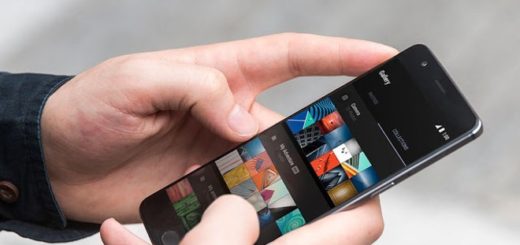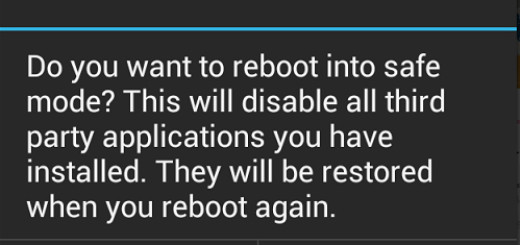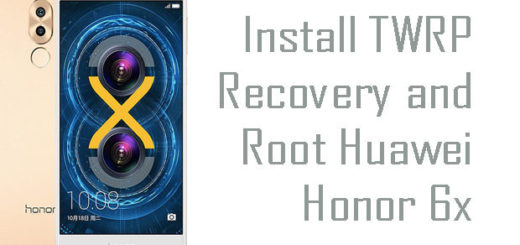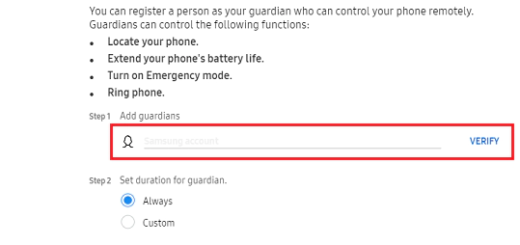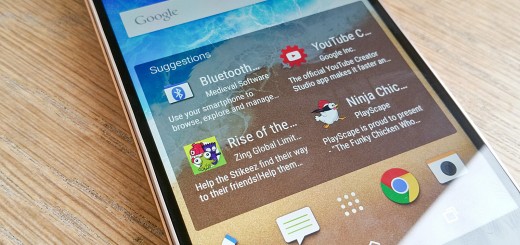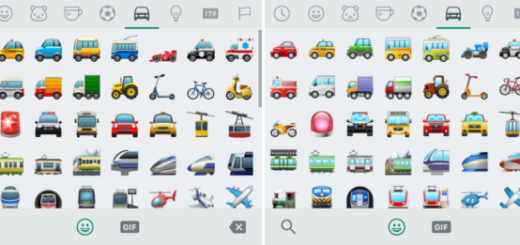Easily Fix Autocorrect on LG V30
The autocorrect function on the LG V30 is a pretty good method to check your spelling on the fly as you are typing fast on your device. This also becomes useful when you are not sure of the spelling of a certain word as long as the feature automatically corrects any typographical mishap that you might have while typing, hence the name Autocorrect. However, it is not perfect.
The auto-correct options on your device aren’t always what you are looking for; maybe you’d rather have the extra screen real estate, or maybe you simply can’t trust the corrections in the first place. Auto Correct malfunctions are sometimes a problem on LG V30. Whatever the reason, besure that I won’t judge you. Here’s how to get rid of auto-correct on the LG V30 and make things work in your favor.
Note: In case of having a third party keyboard installed from Google Play, the process to turn off and on autocorrect on the LG V30 might vary depending on how the keyboard is patterned.
Easily Fix Autocorrect on LG V30:
- First of all, you have to switch on the V30 device;
- Up next, you have to transfer to a display that shows the keyboard;
- Tap and hold the “Dictation Key” at near the left “Space Bar”;
- Then, you need to tap the Settings gear icon;
- Tap on Predictive Text to turn it off after finding it in the section below “Smart Typing”;
- You can also find other options which you can toggle off like auto-capitalization and punctuation marks.
If you ever change your mind and want to switch autocorrect for the V30 back On, then you should better return to the keyboard and proceed to settings. here you can easily change the autocorrect to “ON” if you want to set everything back as it was.
And be sure of the fact that there are several other LG V30 tutorials to choose from. Don’t forget to have fun and ask for help in case of needing it.