Learn to Clear Default App Settings on Android
2 min. read
Updated on
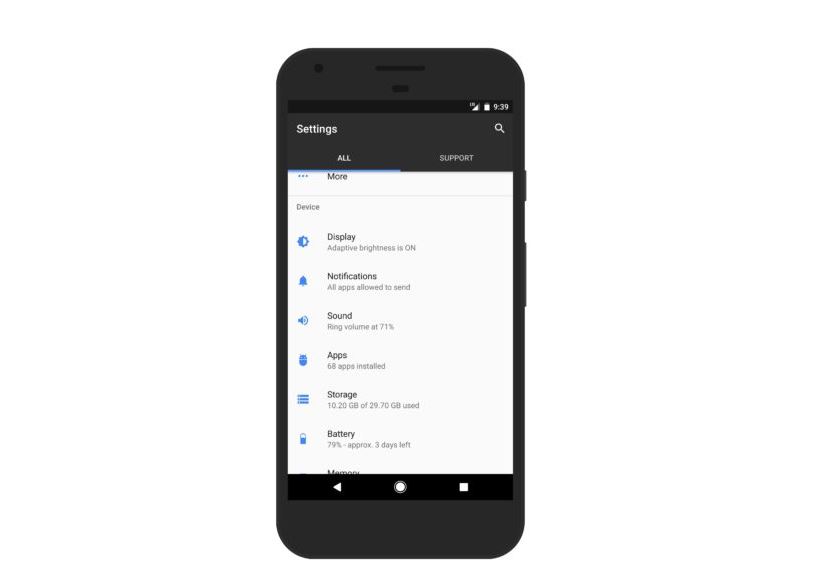
One of the major points on Android is the flexibility to change default apps to open web links, send text messages, view your pictures, or pretty much anything else your phone is capable of doing. Aren’t you found of Chrome? Choose any other browser from the Play Store. Wish you could customize your home screen? Download a launcher for that and your wish can come true.
Some of you use a default app for your smartphone, while others don’t and I am perfectly aware of the fact that the annoying pops up have something to do with your decision. If you’ve ever installed two different applications that essentially do the same thing, you’ll likely be presented with a small pop-up menu when trying to play a song or open a web page, asking you which application you’d like to complete the action with.
Allowing the user to choose different applications to open certain content shows Android‘s flexibility, but it also slows you down. Luckily, you can tap the option that says “Always” and never be bothered when performing that action again.
But what if you change your mind? With that being said, sometimes you play with a new default app for a few days and decide that it isn’t what you are looking for. Maybe you want to keep it around, but you’d rather go back to having Chrome open all of your web links.
If Google Chrome doesn’t access to a link, you must clear the default app in order to access to it.
Learn to Clear Default App Settings on Android:
- Head up to the Settings on your smartphone;
- Then, you have to scroll down and search the Default applications as long as you must tap on it;
- At this point, you’ll see all the default apps which have been select. In order to clear them, just tap on the option that says Clear;
- When you’ve cleared the default settings, when you take that action again, your Android device will once again ask you which app to use. You know what you have to do now!










User forum
0 messages