How to Preview Video on your Galaxy S9 Camera
2 min. read
Updated on
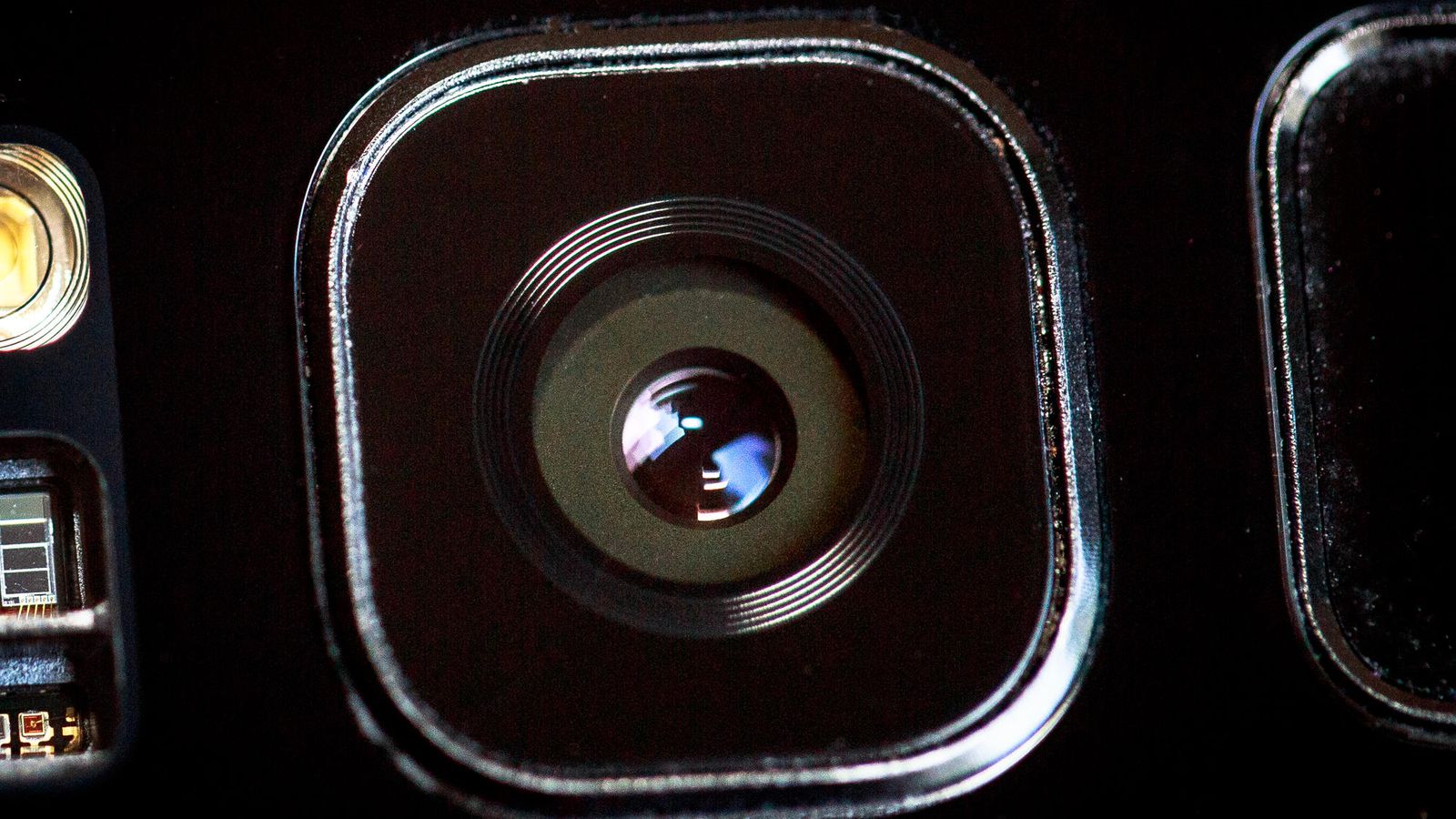
Samsung once promised to deliver ‘The Camera. Reimagined’, and the camera that the latest Galaxy S9 is equipped with definitely meets the expectation. Having the widest aperture means being able to soak up the light, so the Galaxy S9 comes as one of the best cameraphone for situations where light is limited.
This is also the very first time that Samsung has introduced super slow-motion mode on its smartphones, though we’ve seen the feature on Sony’s flagships such as XZ Premium in the past. However, excepting the slow-motion mode that users are thrilled about, there is no dedicated “video” mode in the Galaxy S9 camera. All that you get is a video record button in the main interface, found next to the regular photo shutter button and there is no pleasure in that.
You know better than anyone the problem. Well, it seems that photos are taken in a 4:3 aspect ratio on your Galaxy S9 smartphone, but video is recorded at 16:9, therefore when you tap that record button the interface switches over and so does your perspective on the scene. Do you worry about the confusion that comes along with it?
Don’t you imagine that you are only one saying it! Frustration is always associated, but to save yourself from such feelings and having to edit out the first few seconds of every video you take since you are re-framing your shot, you should better learn how to preview video on your Galaxy S9 camera.
The procedure isn’t at all a complicated one, I can assure you of that. To be more precise, you have to press and hold the video record button when you want to start shooting video. As you hold the button, the interface will basically switch to a “video” mode and show you what you’ll actually be recording. Then, all you must do is to release the button and like that, the recording will actually start.
This can save you of all that pointless editing time with every single video that you record on your Galaxy S9 phone.










User forum
0 messages