How to Move Chrome's Address Bar to the Bottom of Screen
2 min. read
Updated on
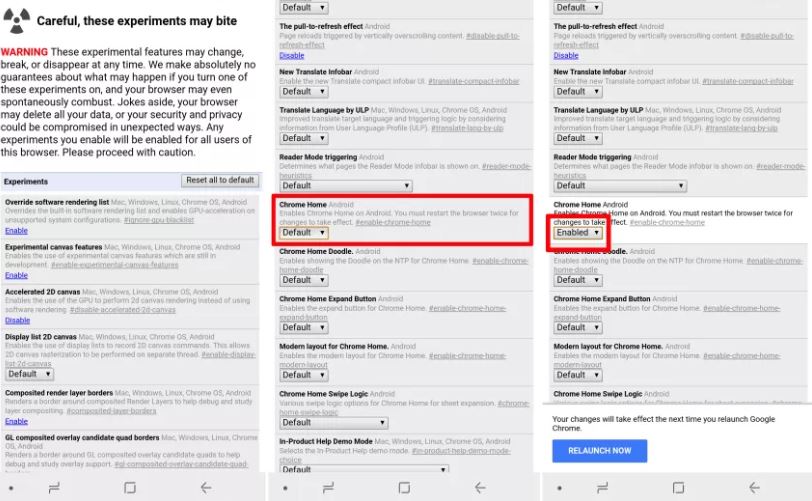
Are you interested on finding out how to move the Google Chrome address bar to the bottom of your screen? This makes it easier to use your phone one-handed and even if it might not be such a big deal, something tells me that you’re the kind of person who prefers Android for its customization options.
In such a case, moving Chrome’s address bar to the bottom of the screen can be fun and easily achieved.
So, you are one step closer to getting a different browsing experience on your Android handset. And even if this is nothing more than a simple little tweak, I have a feeling that your hands will probably thank you now that they don’t have to stretch all the way up to the top of your screen to type, especially since the flags area contains so many different experimental features that you need to get there.
Here’s how to do it:
How to Move Chrome’s Address Bar to the Bottom of Screen:
- At first, you must open the Google Chrome Browser on your Android device;
- At the top, type chrome://flags and after that, you should hit enter (type this where you usually write www.google.com);
- This takes you to a page full of experimental settings and you have to scroll down;
- You need to find Chrome Home or, tap the three dots in the top right corner;
- Now, you have to select Find in page;
- Up next, it’s time to search for the word “home” to go straight to the setting;
- Once you’ve found the option (this option is set to Default), select “Enabled” from the drop-down menu, then do not hesitate to relaunch Chrome when prompted;
- Once Chrome starts back up, be sure that your address bar will now be on the bottom of the screen, as you’ve wanted it to be from the start!
Everyone enjoyed this change on your device? I hope that this guide helped you and don’t forget to keep on exploring!



User forum
0 messages