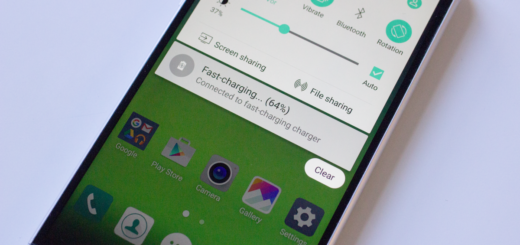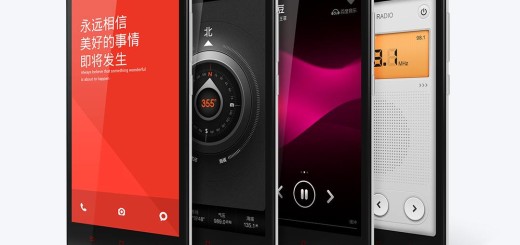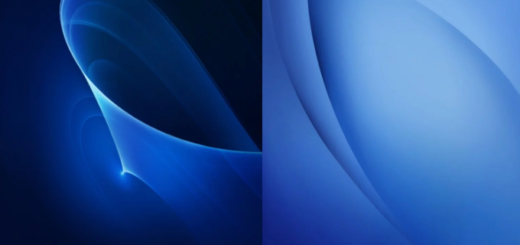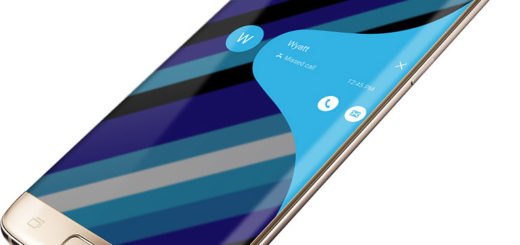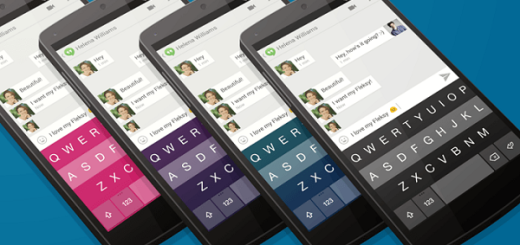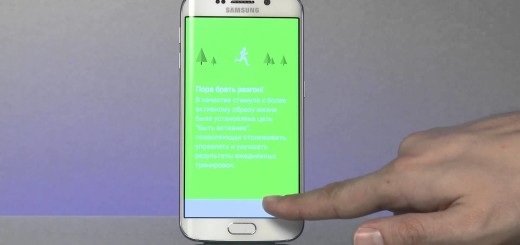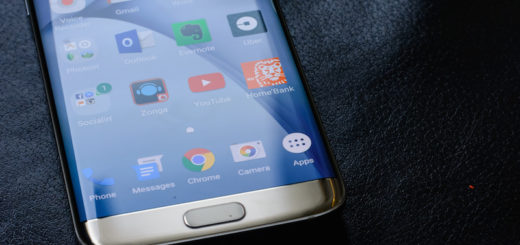Galaxy S9 Plus: How to Clear the Facebook Cache
You know that if you visit a certain web page, any of those that you enter once or repeatedly, the cache may store a copy in case you may need it again. Well, the main cache is to save temporary data that will be used later when you switch from one running app to another without any lags. It is also similar to the system cache which will store temporary data that ensures smooth transitions between a number of system apps and services.
A cache seems to be useful, yet it may store unnecessary information and be taking up space on your device. This is no good! If you use your Galaxy S9 Plus for a lot of social activity, you may reach a point where you want to clear the Facebook cache. It is disappointing to see one of your favorite crashing and freezing all the time, so you have no other chance (well, of course, you can try to reboot the device, but this process removes files from your device, so it is important to back everything up before continuing and it is a bit more complicated).
Anyway, if you choose to clear the Cached Data from this app, you can expect to lose some settings like usernames and passwords that were stored in there too, but it is a compromise that I am willing to take. What about you?
How to Clear the Facebook Cache on your Galaxy S9 Plus:
- Open Settings;
- Find and select App Manager;
- Find and tap on the app you want to clear, in this case Facebook;
- Access its app info screen;
- Then, tap on Clear Cache.
There have been users reporting that even after deleting the Facebook cache, the usual problems still persist. The best thing to do in this case is to try deleting the cache on all of your apps. To do that, follow these steps:
- At first, open Settings;
- Go to Storage;
- Tap Cached Data. This will give you the option to clear all app cache data at the same time.