How to Unblock Google Apps on your Android Device
2 min. read
Updated on
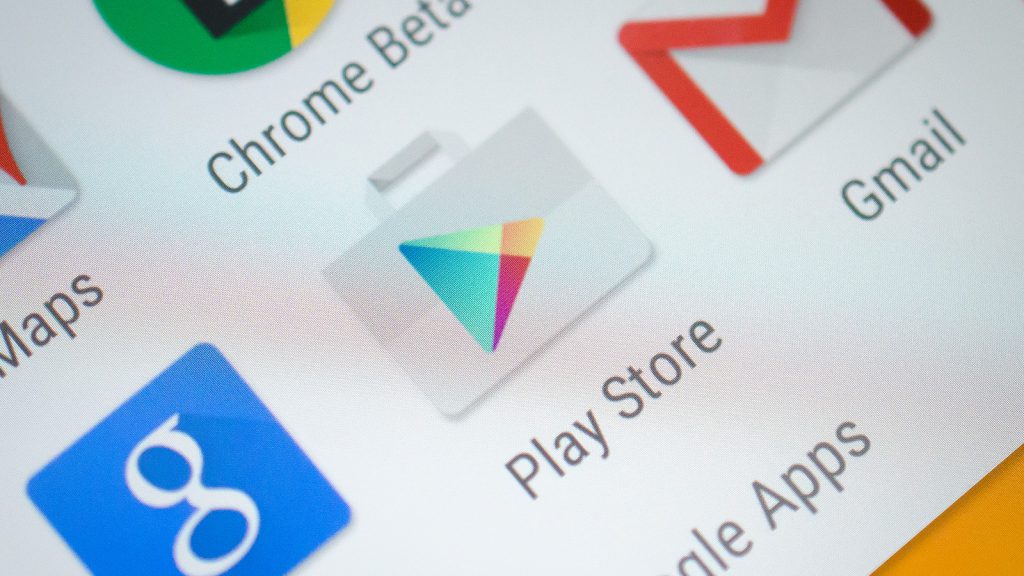
Any device with firmware built after March 16th started to see the following warning message telling them that their “device is not certified by Google.” Google decided to block uncertified Android devices from accessing Google Play apps and services and it was a real disappointment.
This isn’t though happening only to less recognized Chinese brands owners.
At the same time, users of devices such as OnePlus 6T are complaining about an update breaking their Google Play certification. In all cases, this means one thing only: you cannot access services like Google Play on the smartphone.
The list is quite long and it simply lets you wondering if there’s something that you can do about it. So, is there a solution?
Checking and double checking
Use this guide to Check if you Have a Certified Android Device. The procedure is basically about opening the Google Play Store, opening the sidebar menu by pulling in from the left and tapping on Settings.
You must then scroll down to the About section. Your device’s certification status should be shown under “Device certification.” If your nightmare has confirmed, then you can continue to the next part.
Unblock Google Apps
Some might suggest reaching out to the company that made your phone to convince them to get certification, or buy another device. These aren’t real options for me, but here’s what I propose to you instead.
You may try to white-list your uncertified device so you can still use Google apps and services. If this works, your handset will still say it is uncertified in the Google Play Store settings, but the restrictions will be gone.
- Find your device’s GSF Device-ID. There’s a simple app on the Play Store, but since you can’t access the Play Store, take the Device ID apk version instead;
- Open the app;
- You must now copy the code in the second line called “Google Service Framework (GSF)”;
- Go to this webpage;
- Enter your GSF Device-ID in the Android ID box;
- After you tap Register, your registered ID should appear on the page;
- This should allow you to use Google Play apps, but we can’t make any guarantees for every device out there.



User forum
0 messages