Turn Motorola Droid Turbo into a Mobile Hotspot
3 min. read
Published on
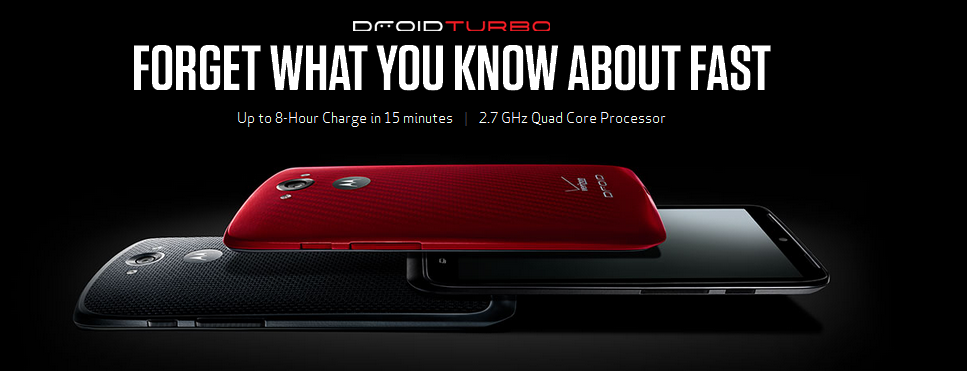
Turning your Motorola Droid Turbo into a mobile hotspot is a necessity if you want to stay as far as possible from slow public WiFi or from free internet that your hotel should provide (at least in theory).
In case of being the owner of a Motorola Droid Turbo, don’t hesitate to turn your Android smartphone into a hotspot in order to provide portable Internet access to all your other Wi-Fi enabled devices.
We are aware of the fact that there are so many places with free WiFi today, but having a reliable and permanent source in your pocket is a much better option, don’t you think?
Motorola Droid Turbo is the perfect companion for those times when you need your own dedicated wireless connection, so here we are to show you how to take advantage of this mobile hotspot feature.
How to turn your Motorola Droid Turbo into a Mobile Hotspot:
- You have to start the operation by touching Settings;
- Now, tap “More”;
- Also tap “Tethering & Mobile Hotspot”;
- Tap “Mobile Hotspot Settings”;
- Touch “Mobile Hotspot”;
- Tap “Ok” for confirming your action;
- Tap “Configure Mobile Hotspot”. We are talking about Network SSID, so you have to enter a unique name for your hotspot, as well as security, so you must choose the type of security you want: WEP, WPA, or WPA2; keep in mind that WPA2 is the most secure option;
- Choose a unique password for your hotspot network. Any other users can access your Wi-Fi hotspot only if he enters the correct password;
- Tap “Save” only when the settings are complete;
When your Wi-Fi hotspot is active, be sure that all the other Wi-Fi enabled devices can immediately connect by entering the hotspot’s SSID, selecting a Security type, as well as entering the correct Wireless password. Don’t you trust us? Give it a try and you’ll see that we are not wrong.
If you cannot establish the connection with your Motorola Droid Turbo phone, we have some suggestions for you:
- Turn off the connection from your device and turn the smartphone connection off. Then, you have to return on your device first, wait for a few minutes and turn on and enable your hotspot to your phone;
- You should also check the signal of your wireless network; just take a closer look at the signal bar in order to make sure that you really have a strong connection;
- Try to enter the key on your device once again in order to match the key configured on your Motorola Droid Turbo phone. Verify if the encryption type and security settings are the same ones on both the device and the smartphone.
If you are unable to connect to a specific site (or more):
- First of all, you should try power cycling your device;
- You can also try using a different browser such as Chrome or Internet Explorer (and not only) and keep in mind that the browser version has to be up to date.









User forum
0 messages