Set Up WiFi Tethering on Sprint Galaxy S7 Edge
Your Sprint Galaxy S7 Edge can be a personal hotspot. This practically means that you are supposed to connect tablets, laptops, as well as various other Android devices to the internet with the help of the signal of your cell phone.
However, the most popular carriers don’t think twice when it comes to WiFi tethering restrictions on the data plans. It’s their game to restrict you from sharing your mobile data with other devices even though you pay for the plan, but who says that you are supposed to accept this treatment? Sprint might be no exception to that, but I know that it’s wrong and you know it too, so learn how to enable WiFi Tethering.
By following the steps provided below, you can bypass the restriction on the WiFi tethering feature that the carrier tries to make you accept on your Galaxy S7 Edge.
I am here to support you do that, but you must also take in consideration a few things: carefully set a password to protect your connection stolen by other unknown devices and don’t leave aside the fact that this doesn’t work in your device’s battery life favor. The WiFi tethering could drain your phone battery quickly, but if the charger is next to you, this won’t be a problem.
Now, you are ready to configure the phone wireless hotspot, activate the hotspot in order to enable your phone push a signal out, and connect the device to the hotspot that already activated so that you can use your Galaxy S7 Edge as WiFi hotspot.
Set Up WiFi Tethering on Sprint Galaxy S7 Edge with no Root:
- Call the Sprint customer service and ask for the MSL code;
- After that, just open the dialer;
- Then, just enter ##DATA# (##3282#);
- Click on the Edit button;
- Enter your MSL code;
- Tap OK;
- Go to APN settings from the Mobile Networks menu;
- Open APN2 EHRPD Internet and APN2 LTE;
- You must now change APN Type to default, MMS, dun;
- Hit the Save option for both the APN configurations;
- Reboot the device.
This should work like a charm, but if this fails to complete, then you can also use any MSL Utility app that is working on your device. Some users have reported that the MSL Utility app worked for them instead of asking for the MSL code from Sprint, so you can try it too.
That’s it, so let me know of any issues in the comments area from below.

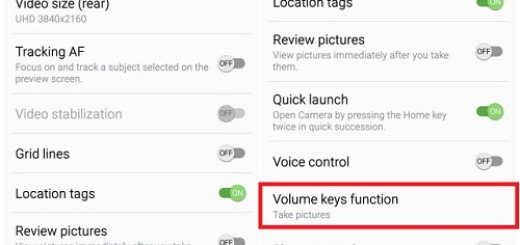
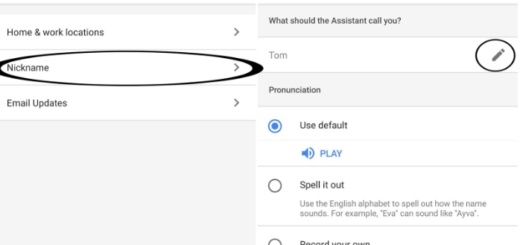
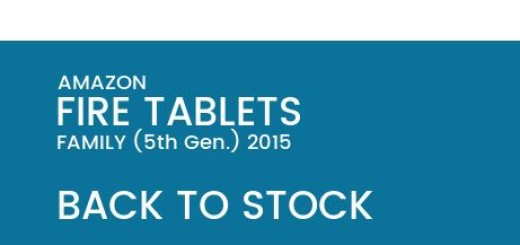
Unfortunately this no longer works. Now the APN is stippled so you can’t click on it anymore to edit it. Still looking for a work around.