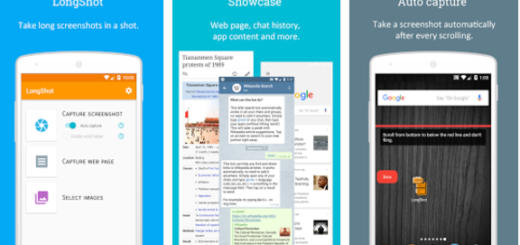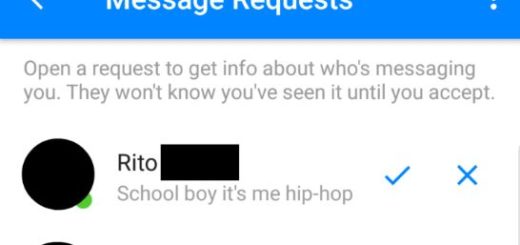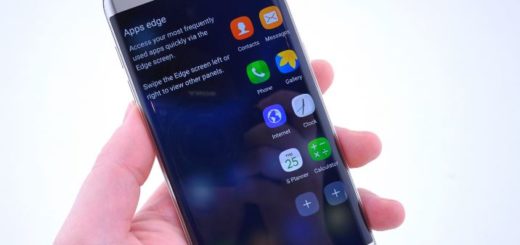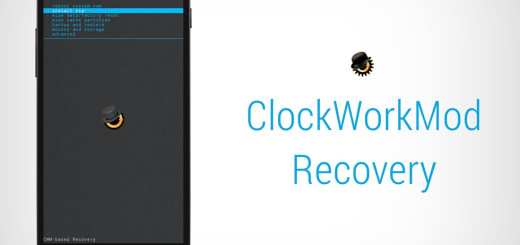How to Smartly Boot LG G4 into Safe Mode
Are you looking for a way to smartly enter Safe Mode on your LG G4? Doing that for your smartphone is the ideal way to find out if a 3rd party application is behaving badly or causing some serious problems.
For example, in case of being worried about severe battery drain on the LG G4, then what you have to do is booting into Safe Mode and monitoring the battery usage while in this mode. If your battery drain improves in such a situation, then you know for sure that a 3rd party application is the one responsible for the situation that you are in.
The story is pretty much the same if you feel that your new G4 smartphone isn’t performing how it should. In this case, you must also enter Safe Mode and see how core Android applications perform.
If the G4 doesn’t have the same sluggish performance while in Safe Mode, then once again you know that a 3rd party app takes the blame. Do not hesitate to go through your applications one by one, to uninstall them and discover which one is causing the problems.
How to Smartly Boot into Safe Mode on your LG G4 (method 1):
- Press and hold the Power button until the Phone options are displayed;
- After that, release it;
- Tap and hold Power off until Restart in safe mode is displayed;
- From the Reboot to safe mode prompt, tap Turn on safe mode;
- Keep in mind that this restart process may take up to one minute to complete, so do not hesitate to wait patiently.
How to Smartly Boot into Safe Mode on your LG G4 (method 2):
- For the start, you have to turn off your LG G4 (completely), so press the Power key and select “power off” or press and hold the Power button for a few seconds;
- Then reboot your device;
- In the moment when the LG Logo image is displayed, it’s time to press and hold Volume Down key until you see the Home Screen;
- Then, it’s time to use Safe Mode for Removing Unresponsive Programs:
- Once in safe mode, you have to access Menu;
- Up next, just tap on Settings;
- Go towards System settings – General Tab – Apps;
- Tap each app you want;
- Select the app you want to uninstall;
- When done, tap on Ok;
- Uninstall all the unresponsive apps or the ones that you suspect as causing issues;
- Then, turn off and reboot your LG G4 smartphone;
- You can also choose to reinstall and test each app one at a time if you want to surely identify which app is causing the problems that you are experiencing in order to eliminate just that one.
That was all for today. Use the guidelines from below each time you need to use Safe Mode for removing unresponsive apps and do not forget to use the comments field from below or the contact form for sharing your experience.
Also learn How to Enter and Use Safe Mode on any Android device.