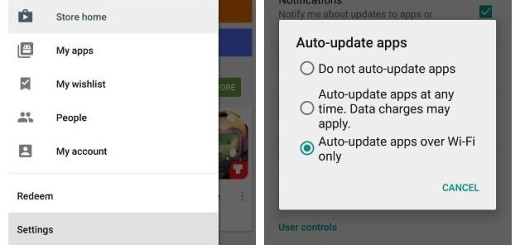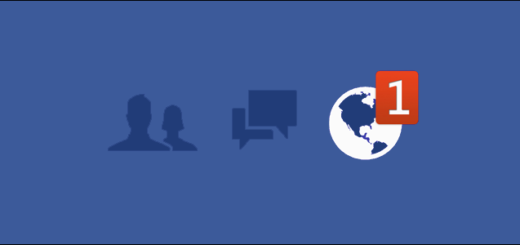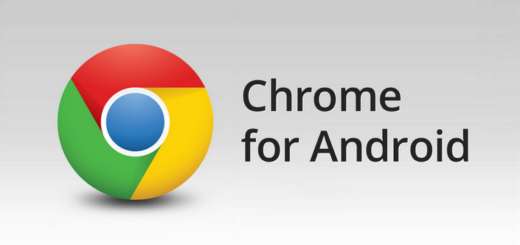How to Install Android 6.0 Marshmallow on Moto X 2014
Months ago Google officially announced and confirmed Android 6.0 Marshmallow, the successor to Android 5.0 Lollipop that was released last year. However, it takes time and patience for such changes to take place. There is no mystery about the fact that updates like this don’t arrive to everyone at the same time.
In fact, Google rolls them out in slow waves starting with a limited number of users and eventually reaching to everyone. Such an example is none other than that of all Motorola devices which are currently receiving Android 6.0 Marshmallow update over the air.
The OTA wasn’t long expected since Motorola’s devices are backed by Google itself and now it’s time for the Moto X 2014 model to enjoy the Android 6.0 Marshmallow treatment as well. Despite of the fact that the update is running over the air, here is the OTA capture that will save you of waiting but not before making sure that there is no update waiting for you.
For that, my advice is to manually check the updates from software updates in settings, so find your way to Settings> About Phone> Software Information/Updates. If you don’t see it there, then the preparatory steps are waiting for you.
First of all, the process will not wipe off all the data stored on your Motorola Moto X 2014. However, before proceeding any further, you should back up your device anyway, just to be on the safe side. You never know when something might go wrong, so be prepared for every scenario! And no less important, the battery life is another aspect to worry about and note that I won’t be liable for any damage that might occur to your Moto X.
How to Install Android 6.0 Marshmallow on Moto X 2014:
- Download the OTA zip file by using these links: enter here for the Moto X XT1092 victara_reteu model and here for the Moto X XT1092 retde variant;
- Transfer the OTA zip file from your PC to your phone with the help of the USB cord;
- Afterwards, turn off your Moto X 2014;
- Then, restart the device and press the Volume Down button while booting up;
- Boot your device into Stock Recovery mode;
- Then, select Apply Updates from phone’s storage and navigate to the OTA file you just saved on your phone; you can use the volume keys to navigate;
- Use the power key to confirm the action;
- The installation process will start on your device and take a few minutes;
- Once the installation is completed, the handset will automatically reboot.