How to transfer files wirelessly on your Note 8
2 min. read
Published on
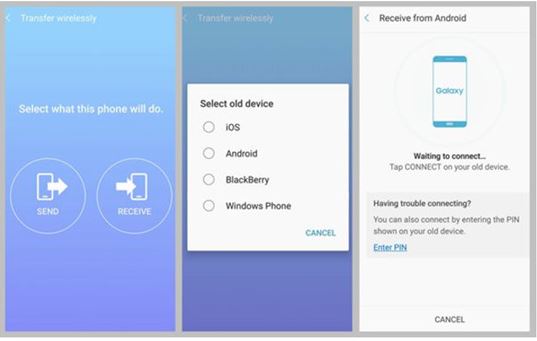
Nowadays, smartphones are becoming the most important part of our daily life. We tend to use them to store every sensitive data in it, including precious photos or videos. This is why is also essential to learn how to transfer files wirelessly on your Note 8 device.
It’s true that there are plenty of cloud storage services now, including SkyDrive, Box, Google Drive, as well as Dropbox. They all offer Android apps and some free space, so you can quickly transfer files wirelessly. I usually tend to recommend Dropbox, and if you find that the app is pre-installed on your new Galaxy Note 8.0 and your carrier is participating in the promotion, then this is your lucky day. Well, you could get 48GB of space for free, for two years, so why not taking advantage of that?
Even more, you can also transfer files from Samsung to Galaxy Note 8 with Samsung Smart Switch. That’s how you can do it:
- Download the Smart Switch tool on both the devices. However, if you’re a Galaxy S7, S7 Edge, S8, S8 Edge user, then you’ll be having inbuilt Smart Switch tool. You must only go to the setting and tap on Backup and Reset to open Smart Switch mode. Then, just enable it by opening it;
- You have to connect the devices using the original USB cable; you can get the same result wirelessly;
- Then, select the old phone as a sender and your new Samsung Note 8 as a receiver;
- After that, tab on ‘Connect’ or else try to connect using a PIN;
- Choose the file or the files that you want to move from old to the new device;
- After that, only tab on Send button and be sure that the magic will take place.
Smart Switch is easy to use as here you don’t require the computer. You can easily move your data directly from one device to another.










User forum
0 messages