Turn Off Battery Optimization for Certain Galaxy S10 Apps
2 min. read
Updated on
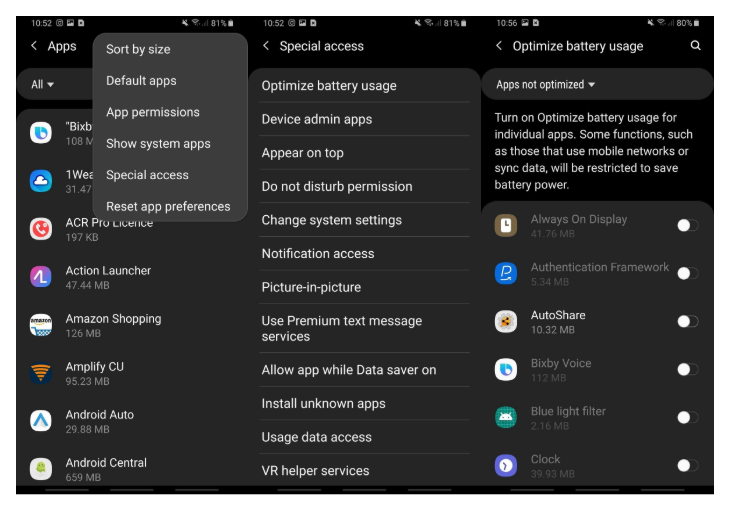
Have you ever experienced severe delays in receiving email messages or slower synchronization? Are you worried about slow app notifications as well? All devices running Android 6 and higher include some battery optimization features which improve battery life by placing apps in Doze mode or App Standby. Battery optimization helps conserve battery power on your device and it is normally turned on by default, but it can always be turned off when needed.
Let’s take your handset’s example. The Galaxy S10 runs Android Pie, so you get on the plate all those battery-optimizing features that can put your apps to sleep. The same features that you love are the ones which can cause them to not receive notifications as quickly. Like it or not, that’s how things go these days. If you want to change that, you should better turn off battery optimization for certain apps.
While you can access the battery optimization for apps individually through the app info screen, I have another option. Well, it’s easier to go into settings and do it for multiple apps at once. So, just let me show you how to do it into your own Samsung Galaxy S10 phone:
How to Turn Off Battery Optimization for Certain Galaxy S10 Apps:
- At first, you need to open the Settings app;
- Then, tap Apps;
- Tap the three-dot menu button;
- Next, hit Special access;
- You can now tap Optimize battery usage;
- If the dropdown menu at the top of the screen doesn’t say All, tap Apps not optimized;
- Tap All;
- To not battery optimize a certain app, you must simply tap the toggle switch next to that app off.
Note that you may toggle off battery optimization for as many or as few apps as you desire. When apps are not battery optimized, they won’t be kicked into lower-power or partially disabled modes, so that the apps can keep pinging for notifications and pulling notifications at all times. And even apps with optimization turned off may continue to impact battery life.










User forum
0 messages