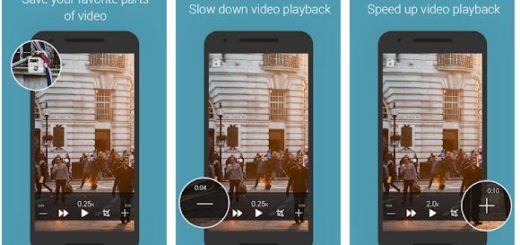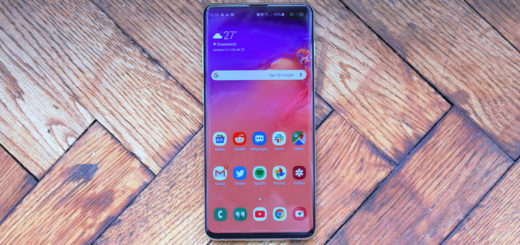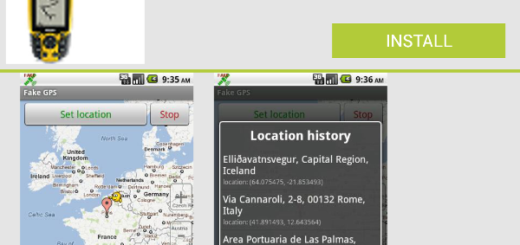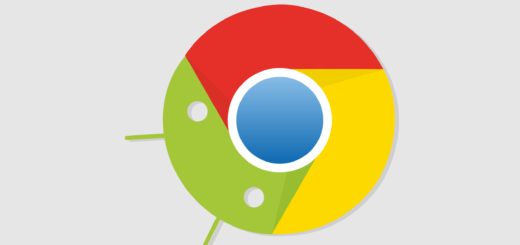Learn to Shift Tabs between Android and PC
How many times have you visited a URL at your desk and needed to quickly locate it on the go? Or what about those times when you’ve opened a site in a Chrome tab on Android and needed it when you didn’t have your phone handy? This happens all the time. If you’re reading something on your computer and want to switch your phone, or need to easily go from your phone to your computer, Apple has your back covered.
But are you aware of the fact that Android users can do something similar with Chrome? Here’s what to do to set it up. And keep in mind that you will need to be signed into the same Google account on both desktop and mobile device for the procedure to work, so make sure you have that taken care of first.
Detailed procedure:
- First of all, you’ll need to log into Chrome on your PC, so open the Chrome browser;
- Then, you have to click on the user icon located in the right-hand corner just beside the minimize button;
- Now, click on Sign in to Chrome;
- Enter your credentials;
- Google will let you know that you are turning Chrome Sync on. Click on OK go it and you’re done’;
- Up next, login on Android;
- Open Chrome browser;
- Tap on the 3-dot menu;
- Then, tap on Settings;
- You’ll find the account you’ve used for the device, so hit Continue;
- It will let you know that you are turning Chrome Sync on. So, you have to tap on OK go it and you’re done;
- Now, you may easily shift between Android and PC while you’re browsing the Internet. To shift tabs from PC to Android, open Recent tabs on Android and you’ll see the recently opened tabs on both your phone and PC;
- If your wish is to shift tabs from Android to PC, enter into History, click on Recently Visited and you’ll see the recently opened tabs on both the computer and the smartphone. Enjoy!