Learn to Access iCloud Contacts on Android
2 min. read
Updated on
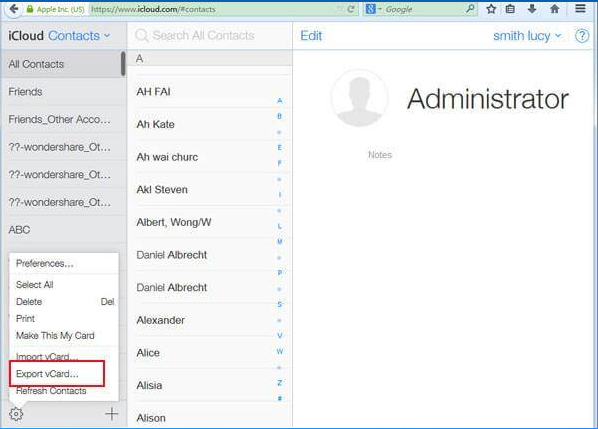
While jumping from iOS to Android, people normally face a problem of data transfer. I disagree with that and I know how to make things better. There are so many apps that you can use for completing the data transfer from iPhone/iPad/iPod to an Android device that it’s hard to make a choice these days. And sometimes, no app is even required.
Have you made the switch from an iPhone to Android, but can’t find an ideal solution to transfer your contacts? Stop worrying! The truth is that one of the best ways to access iCloud from Android is by importing your contacts to Google. This is a hassle-free and effective procedure that will work like a breeze, be sure of that.
And by doing so, you get to keep your contacts safe on your Google account and access them remotely. To learn how to access iCloud contacts on Android, the below procedure will guide you:
Learn to Access iCloud Contacts on Android:
- At first, log in to your iCloud account by visiting its official website and click on the “Contacts” option from its homepage;
- This will open all the connected iCloud contacts on the screen. Just select the contacts you wish to move;
- To select them all, click on the gear icon > Select all;
- Now, go back to its Settings;
- It’s time to click on the Export vCard option. This will save a VCF file of your contacts on the system;
- You may now visit the Google Contacts website on your system and log-in with your Google account credentials;
- Go to the left panel and click on the Import button;
- You must click on the CSV or vCard option and go to the location where the imported vCard file is stored;
- After loading the vCard, all your contacts would be synced to your Google Contacts. You can use the Google Contacts app or simply sync contacts on your phone with your Google account and things should work just fine.
Have you completed the guide already? Then, I’ve got to ask: what kind of Android device do you have? Let us know and comment! I bet that that’s just the beginning of your journey and AndroidFlagship is always here to help.










User forum
0 messages